Core wallet: “No block source available” – How to fix this?
Trying to sync our core wallet can be quite challenging at times and everyone of us might have gone through this stage atleast once. Whichever coin it; if you haven’t opened your wallet in a while then you need to patiently wait for it to completely synchronize. Also it can get quite frustrating if the sync status is weeks behind or months behind. While your wallet is syncing you may not see your balance and your latest transactions may not be visible. Do not panic. Your coins are safe and it will show up once your wallet is fully synced. If you are uncertain you can often check it in block explorer.
Once you open your wallet it will connect to the network, find sources and it will start syncing eventually. But if there are no active connections then it won’t sync. By adding nodes you can fix this and if the sync process is too slow you can use bootstrap file to speed up the synchronization. Recently one of our user asked us what to do if the wallet returns “No block source available” error message. This can happen occasionally where the sync progress bar gets stuck and the status line says “no block source available”. Upon clicking the status it simply says something like ” Catching up… 120240 out of 285485…Processed..” and it won’t tell you exactly what the problem is. So what causes this error and how to fix this?

No block source available – Fix
If your wallet at the bottom left hand corner reads “No block source available” then it is failing to connect to the network. Possibly your firewall might blocking your wallet from accessing the network. Make sure your firewall is not blocking and your wallet has got enough connections to the network. For more detailed instructions check this post which explains how to fix wallet not syncing issue. We suggested the same to the user but none of the solution mentioned in that article fixed their wallet.
Their issue is quite different; the wallet has got enough connections to the network but the wallet still says “no block source available”. This can happen if your wallet files are corrupt or if there is a fork occurred in the network. If there is a fork then first ensure that you are using the currently version wallet. If not update wallet which will put back your wallet in the right chain. If it still doesn’t show any kind of activity then follow the steps below to resolve “no block source available” error.
Note: Before you proceed make sure to update your wallet.dat file which you’ll find in your wallet core directory.
Solution 1
- Open your wallet go to settings >> options >> network.
- Now in the network window check allow incoming connections if it isn’t unchecked. Then uncheck “connect through SOCKS5 proxy (default proxy) option.
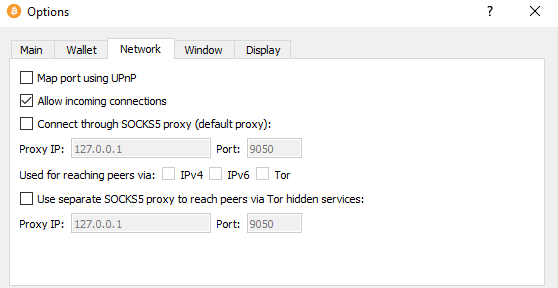
Once done click Ok and restart the wallet. Check if this resolved your issue. If not then follow the 2nd solution.
Solution 2
Open your wallet go to tools >> wallet repair and click on Rescan blockchain files. In most wallets you’ll find this option and if not open command window or terminal window, navigate to your wallet folder and start the wallet using -reindex command.
Example: C:\Users\YourUserName\Desktop>wallet-qt.exe -reindex
Now the wallet status should change to “Reindexing blocks on disk” and it will rescan the blockchain for missing transactions. Since it is starting from scratch it can take a little while for the process to complete. Once the process is complete, close the wallet and restart it. Your wallet should be back to normal.
Even if this doesn’t help; then only way to fix your wallet is by deleting all the files. But remember not to delete the wallet.dat file. First close your wallet and navigate to its core folder. Once you are there only remove the following files and folders: blocks, chainstate, .lock, .walletlock, banlist.dat, db.log, debug.log, peers.dat, mempool.dat, fee_estimates.dat, mncache.dat and mnpayments.dat. Again remember to not delete your wallet.dat file which if you do so you lose your funds.
Now restart your wallet and it will start syncing from start. Hope it resolves your issue.




