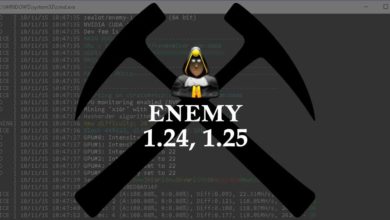Ledger Nano not detected on Electrum / connection failed error – Fix
Are you trying to setup and use Electrum with your Ledger hardware device, but can’t get it to work? Electrum + Ledger works great but some users might face trouble connecting their Ledger hardware wallet to electrum.
Two most common issues are: 1. “No hardware device detected.” error message on electrum and 2. Ledger gets recognized but electrum gives the follower error ” ‘NoneType’ object has no attribute ‘handler’ “. Here we’ll show you how to fix the common connection issues when pairing ledger Nano with electrum.
Now before we get into the guide here is a quick reminder to Ledger users.
Most of you using Ledger device know that there was a data breach on the Ledger website. The hacked information is now leaked on Raid Forums – A database sharing and marketplace forum. It contains personal information such as Email, Phone numbers and addresses of over 270,000 Ledger customers.
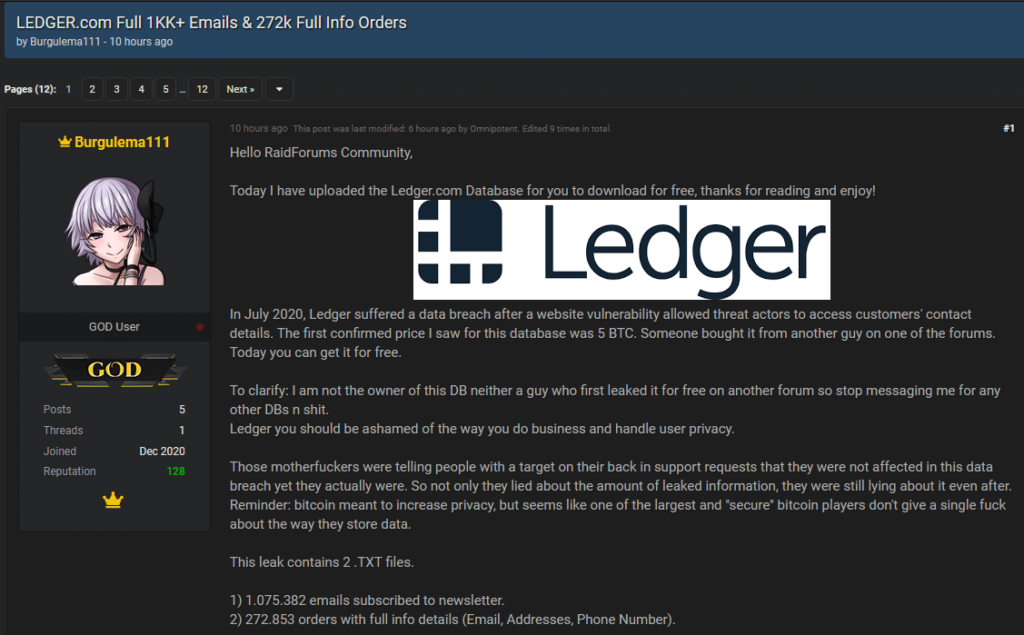
If you’ve ordered the device directly from the Ledger then stay safe and take proper precautions. Be cautions and protect yourself from phishing attacks. Remember that hackers target is your recovery phrase. Never ever under any circumstances provide this information.
Alright! Let’s now see how to fix the connection problem between Ledger and Electrum
Can’t connect Ledger with Electrum wallet
First of all setting up Ledger Nano device with Electrum works fine on all operating systems. It works on Windows, Linux as well as Mac.
However do note that you can only connect electrum wallet to your ledger device that is already configured. You cannot setup a fresh wallet using electrum as you’ll need the Bitcoin application on the device.
Bitcoin app can only be installed using the Ledger Live app. Install Ledger Live, verify the software, connect your device and then install the Bitcoin app.
Once you have the Bitcoin app ready on your Ledger device you can connect and use it with electrum. Here is how to setup and use electrum with Ledger device.
Setup and use Electrum with Ledger
- Go to electrum.org, download the latest version and complete the setup
- Connect your Ledger hardware device. Unlock it and then open the Bitcoin app.
- Once you have Bitcoin app open on the device launch electrum wallet.
- Now setup a new wallet.
File >> New / Restore >> Name the wallet >> Choose standard wallet >> select use a hardware device.
Now if your device shows up on the next screen you are good to go. Select the device, choose the right derivation path and complete the setup.
Note: Legacy starts with 1, segwith address starts with 3 and native segwit starts with bc1.
Okay, now what if the electrum wallet is not detecting your Ledger device. If this is the case then here are few solutions that you can try to fix the connection issue.
Connecting Ledger with Electrum – No hardware device detected
When electrum can’t recognize your device you’ll get the following error message.
“No hardware device detected.
To trigger a rescan, press ‘Next’.
If your device is not detected on Windows, go to “Settings”, “Devices”, “Connected devices”, and do “Remove device”. Then, plug your device again.
While this is less than ideal, it might help if you run Electrum as Administrator.
Debug message
No exceptions encountered.”
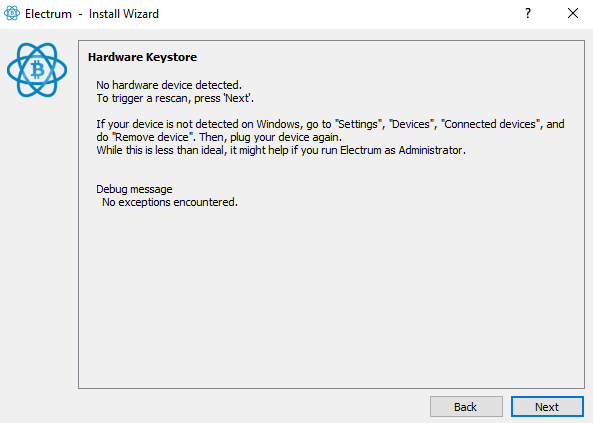
Ledger Nano not detected – Fix connection issues
1. Remove and re connect your ledger nano device. Check in windows settings if it shows up as connected and ready to use. If it is so then electrum should detect your hardware wallet. Trigger a rescan. If it still says no hardware wallet detected then proceed to step no 2.
2. As we said you cannot set the wallet for the first time directly using electrum. You’ll need the Bitcoin app, and the app should be kept open or else you’ll get the following error. error: “Device not in Bitcoin mode.”
Close electrum. Now before you retry ensure you have the Bitcoin app opened on the device. Now try reconnecting. If it doesn’t work then proceed to step 3.
3. As instructed by electrum wallet try launching the electrum as administrator. Most users reported that it works. Also note that you cannot have two or more applications opened at the same time. Close Ledger live / Chrome wallet and other wallet apps if it is opened. Now try reconnecting and electrum should recognize your device.
4. If the above 3 solutions didn’t work then ensure that you have the software up-to-date. Sometime even outdated software could be the reason. Update your Bitcoin electrum wallet to the latest version. Also on your hardware device delete the Bitcoin app and then update firmware.
Note: Before updating make sure you have the backup of your recovery phrase.
Once the software / firmware is updated, re-install the Bitcoin app. Once Bitcoin app is ready try connecting it to electrum.
5. If none of the above worked then Update USB input device drivers. Unplug and plug it back in using different USB ports / cables.
Hopefully it should work.
If your ledger nano device is not detected on Linux then try installing the following:
sudo apt-get install libusb-1.0-0-dev libudev-dev sudo pip3 install btchip-python
NoneType’ object has no attribute handler
We hope you’ve managed to connect your Ledger Nano device to electrum.
Now in electrum installation wizard you’ll see the Ledger device as “An unnamed Ledger [Ledger, initialized, hid]”. Select it and complete the setup.
But on the next screen if you get this error: “NoneType object has no attribute ‘handler'” then here are couple things to try.
- Close all applications. Electrum, Ledger Live, any websites, browser extensions (MetaMask) or programs that are compatible with ledger.
- Disconnect the device from your PC.
- If you have VPN or Anti-virus; turn it off temporarily.
- Connect your device now. Enter PIN, unlock the device and open the Bitcoin app.
- Now finally restart electrum and setup a new wallet.
This should work. If not then restart your PC or try another computer.
Additionally to fix connection issues you can also follow the instructions from Ledger:
https://support.ledgerwallet.com/hc/en-us/articles/115005165269