How to change the Monero blockchain data location – GUI | CLI wallet
While the full node wallet gives you more control to your funds the problem with such wallet is running out of disk space. You don’t need so many wallets, just 2 or 3 most popular crypto currency core wallets are enough to fill your hard drive. The Monero blockchain keeps growing and there is no fixed size. As of 2023, the full blockchain is around 140-150GB. Even a pruned blockchain is about 60GB. Imagine running this wallet in a 120 GB SSD which most prefer to use it as a boot drive.
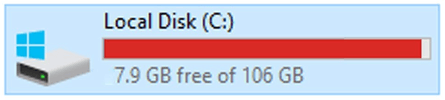
If you are one of them then soon the blockchain data is going to eat up the remaining disk space. Before it does so or if you don’t have enough space already then learn how to move Monero blockchain data files safely to another drive where you have space.
Monero wallet and blockchain location – Where are the data files kept?
Wait! Is this topic not covered already? Yes, we’ve made a guide on changing Bitcoin wallet blockchain directory, but not for Monero wallet. Aside from the usual C:\Users\%username%\AppData\Roaming\ location; Monero, Electroneum, and other CryptoNote projects stores its wallet files in a different location. Remember that both wallet file and blockchain file are separate. Only blockchain file consumes too much data and not your wallet. So where are they stored in my computer?
Wallet location
If you are using GUI wallet then it will ask for wallet location during the initial setup. By default it puts your wallet file at C:\Users\%username%\Documents. If you are using CLI wallet then this file can be found on the same folder where you run the CLI wallet from. Best practice is to always backup your wallet files just in case.
Blockchain location:
Monero keeps the blockchain and other core files at C:\ProgramData. This folder is normally hidden so click on View >> Hidden Items to view this folder or in Windows run dialog box type %programdata% and hit enter.

In this directory you should find a folder named Monero and this is where the blockchain data is kept. Not just Monero but this is the default blockchain location for all CryptoNote coins such as: Electroneum, SumoKoin, Graft, Haven, IPBC, Aeon, Loki and Stellite etc. If you are using any of these wallets then below instructions should help you in moving your wallet blockchain data to another disk.
Changing the location of Monero blockchain directory
Monero has both GUI (Graphical User Interface) and CLI (Command Line Interface) wallet. Both are core wallets and in order to function both needs to synchronize with the network first. The process in changing the blockchain location is simple on both GUI and CLI wallet. Just follow the steps below.
GUI wallet
1. First close your wallet and make sure the daemon is stopped (monerod.exe).

2. Next head to C:\ProgramData\bitmonero folder and copy all the files. you’ll find a folder and 2 files namely Imdb (data.mdb, lock.mdb), p2pstate.bin and monero.log.
3. Copy and move these three files to any directory you wish. You can even move to an external hard drive or flash drives.
4. Now open the GUI wallet, head to settings and stop daemon. Once it is done, in the same settings page you’ll find a field for Blockchain location. Just input the file path and click change location.
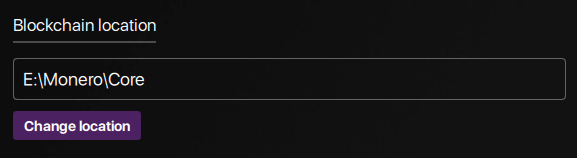
5. Once it is done start daemon and verify if it is updating. You can do so by checking the last modified date and time of the file.

That’s it! You have moved the blockchain safely and successfully! You can now go ahead and delete the old folder in program data.
CLI wallet
While GUI wallet has this option in built, in CLI there is a different work around and is simple as well.
1. First close Monero CLI wallet and monerod.exe and ensure that daemon is not running in the background.
2. Next in the wallet folder create a text file and add the following command. Also remember to replace it with the directory path where you moved your blockchain files.
monerod.exe --data-dir E:\your-file-path-to-blockchain-data
3. Now save the text file as monerod.bat (windows batch file).
That’s it! Run monerod.bat and it will fetch the blockchain data from the folder you specified. You can now delete the old directory C:\ProgramData\bitmonero
If you don’t want to run a full node then you can connect your Monero wallet to a remote node. This way you don’t have to worry about your wallet consuming disk space. Also you can consider using light wallets such as feather wallet.
For more such Monero related guides check our Monero archives.
Hope this helps!

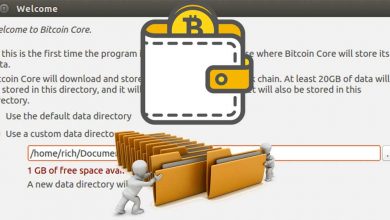
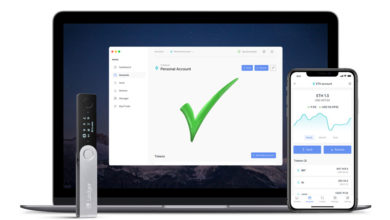

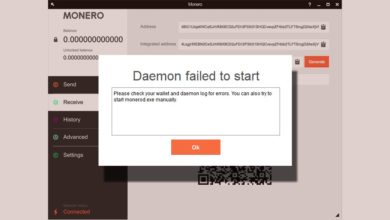
Could you please adapt these instructions for Mac? Thank you.
Thank you for the guide!
I had to take ownership of the directory once I transfered from PC to PC over an eithernet cable. Just a fyi. Window 8.
Hi there, could you please do the same exact topic but for Linux and Ubuntu please ?
I’m facing the problem right now.