Miner has stopped working (Windows) – How to auto restart miner?
We all like to overclock our GPUs to some extent In order to maximize our mining potential. Most of the time it goes fine as expected but there comes a time where the mining process will end up with some kind of error. If it happens in our attention then we can restart the miner at once and save our precious mining time. But often errors occur when we are not monitoring the mining process which results in losing our mining incentives. Such situation will occur again so ensure that you’ve automated the process of restarting your miner if it stops working.
Before we see how it’s done let’s see some of the common reasons that causes the miner to stop working.
Miner.exe has stopped working – Common reasons and fixes
How many times have you encountered this error in Windows while mining your favorite coins: “GPU0 error: unspecified launch failure” or “an illegal memory access was encountered. CUDA error in func ‘search’ at line”. CCMiner has stopped working or CGminer has stopped working. This even occurs with XMR stak, Claymore miner, EWBF’s Cuda miner and Ethminer. So what causes this error?
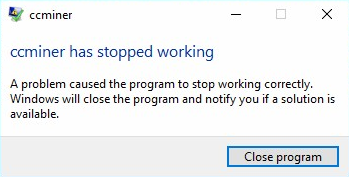
When you start the miner and all of a sudden if it fails then there is something wrong with your configuration so follow the below guidelines to troubleshoot the issue.
Software Tweaks
Windows Defender: Windows defender is the most common reason for your miner to stop working. It will simply block your miner without any reason. So add the miner to Windows defender exclusions list or disable the program completely if it is in your mining rig.
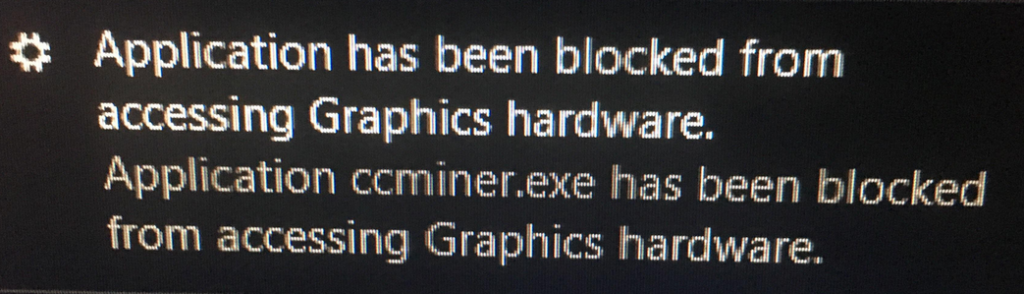
GPU overclock is unstable: If you are mining a new algorithm for the first time then always ensure to start from stock clock. Only overclock if it runs stable at stock settings. If the error persist even at stock settings then try lowering your miner intensity.
Lower the Intensity: If you’ve specified intensity setting in your miner config file then watch out for that as it could be the reason that causing your miner to crash. Try lowering the intensity or remove the setting which you specified. Intensity level will depend on algorithm and mining software so better remove it and try running at default settings.
Driver Issue: This is another reason for the miner to crash or shutdown. Always ensure that you have the latest drivers installed on your mining rig especially when you are trying a new miner or algorithm.
NVIDIA Drivers: http://www.nvidia.com/Download/index.aspx
AMD Drivers: https://support.amd.com/en-us/download
Try a different miner: There are so many versions of ccminer available. The algorithm which you are mining is causing trouble may be optimized well on another version. So try a different miner or even the previous release to see how it progress.
Hardware Issues
If the above mentioned didn’t resolve your issue then check your hardware.
Power Supply Unit: There are some algorithms that are not so power efficient and are so wild and erratic. When you are mining such algorithms ensure that there is enough headroom on your PSU and is not under-powered. Make sure that your power supply can power up all your GPUs and can deal with the load. Also remember to never ever stress out your PSUs.
Faulty PCIe risers: This should be your last resort that is checking if any of the risers are faulty. If the same mining rig can mine other coins / algorithms fine then it is definitely not the riser issue. However if the rig struggles to mine anything then your risers could be the problem. Try excluding GPUs one by one from the mining application to see which one causes the error.
Here is how to disable GPU from mining rig?
How to auto restart Miner when it stops working?
By following the above guidelines you can troubleshoot and fix the issue. However at one point of time either your miner stops working again or any of your GPU fails with common error code. So make sure that your mining application can automatically restart the mining process.
There are so many tools to monitor your mining activity which also auto restarts whenever necessary. But many users either don’t prefer that or not aware of that. Majority of the mining crowd simply configures the batch file to run the miner. In fact most of the mining process are initiated using a Windows batch file.
In Windows if you’ve configured your miner through a batch file then you can easily make the script to loop with this simple command.
:start <your miner configuration goes here> goto start
Example:
:start ccminer-x64 -a x17 -o stratum+tcp://yiimp.eu:3777 -u DGdpgo3qLwfLFX8KSrocHCNiPgW7RyxJdQ.grig -p c=XVG goto start
To give it some break before it re-executes the mining process you can add TIMEOUT command after the :start statement like this.
:start TIMEOUT 60 miner.exe --your --configuration --here goto start
If you initiate the above configuration then by default it will wait for 60 seconds before mining. Then it continues mining as long as it can. The moment your miner returns error or if it stops working then the script will loop back to start statement, waits for 60 seconds and then restarts the mining process.
Also remember to not add pause statement before the goto start line which will only loop if you press any key.
Note: The above solution is just a loop command to restart your batch file. It works with any mining software and it automatically restarts whenever the GPU fails or if the miner stops. However this is not the solution if the mining rig freezes completely. Also you must disable the Windows error reporting dialog box which will stop the miner from restarting.
For Linux there is a different workaround which we’ll cover in a separate article.
From now on whenever you wake up from your sleep you can see your mining rig continues its work. You don’t have to worry about miner shutting down anymore but what if Windows restarts without any warning? Well, you can make the miner to automatically run on Windows startup.




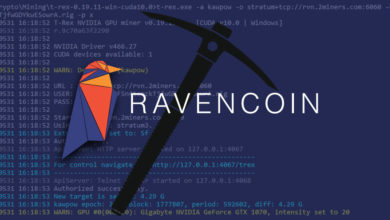
On my miner I’m using an Intel CPU and 4 GTX 2060 GPUs. Every single day it will drop a different card from the mining program. I have to unplug the power from the top of the cards and then plug them bag in, restart and wait for it to happen again. Sometimes one hour sometimes over night. Any ideas? I know temperature is not the problem and my PSU is 2000 W. I have noticed that the plastic coating has melted off on some of the reciprocals from the PSU that plug into the top of the card. I just used a different cord. Again any ideas please? Billy
What algorithm / coin are you mining? Some algos are quite intensive and you’ll have to fine tune it accordingly. Try mining some other algorithm / coin and see if this issue is still there. Check whether your risers are plugged in properly. Also just to clarify do you have 2 PSUs connected to your rig or just 1 PSU?
For me it always throws up this error code and no longer mines
Error calling reboot.bat: file not found