How to restore Monero wallet from mnemonic seed – Importing paper wallet
Remember, in our Monero wallet backup guide we told you to backup mnemonic seed, private keys and wallet keys file. Not all of them is necessary but the 25 word mnemonic seed is the most important of all. In case if your wallet file is lost or if your hard disk is damaged then this mnemonic seed word is all you need to recover your wallet. Your 25 word Mnemonic phrase is the master private key that has all your Monero wallet information. So not just backup, but ensure that this information is stored in a secure location. Losing this seed word or sharing this info to another person will compromise your funds.
If you are more concerned about security then move your Monero funds to cold storage paper wallet. Generating a Monero paper wallet is as easy as pie and it is currently the most safest option to hold a large amount of Monero. Anyways, at one point of time you may wish to spend Monero or view your wallet balance. This is when you need to import your paper wallet to GUI or CLI wallet. Here in this beginners guide we’ll show you how to restore Monero wallet using your mnemonic seed.
Restoring Monero wallet
This guide assumes that you have your wallet mnemonic seed ready. To spend or view your balance you can either use GUI (Graphical User Interface) or CLI (Command Line Interface) wallet. If you don’t have your wallet installed then download the wallet software from here. Both the wallets are easy to use and you can import your paper wallet to both GUI and CLI wallets. Let’s see how it’s done.
Restoring mnemonic seed in GUI wallet:
1. Open monero-wallet-gui.exe from the wallet folder that you downloaded and extracted.
2. If you’ve previously installed GUI wallet then you’ll be asked to enter the password. To restore a wallet from seed we need to start from initial setup so click cancel.
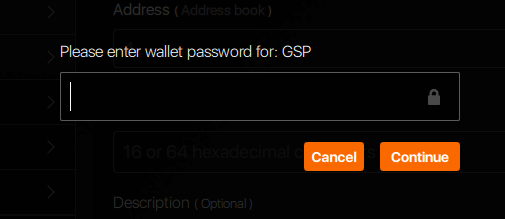
3. Once you cancel the password step or if you launch the wallet for the first time you’ll see the following screen. Choose your appropriate language.
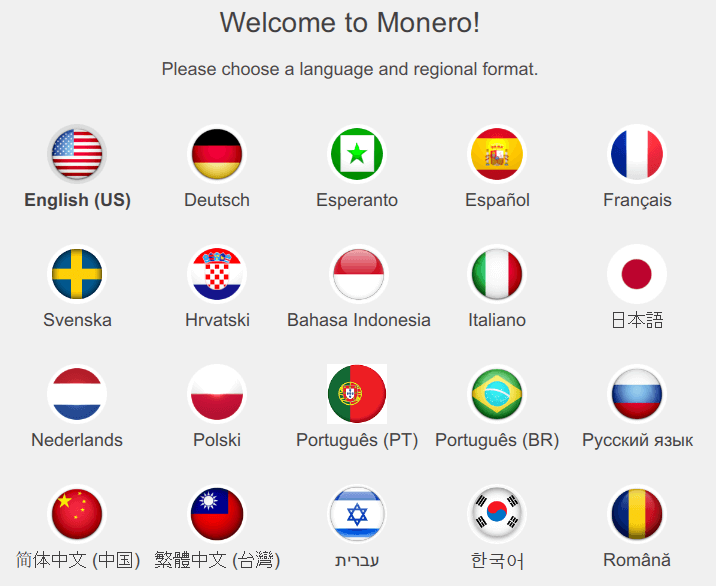
4. On the next screen choose “Restore wallet from keys or mnemonic seed” option which will take you to restore wallet page.
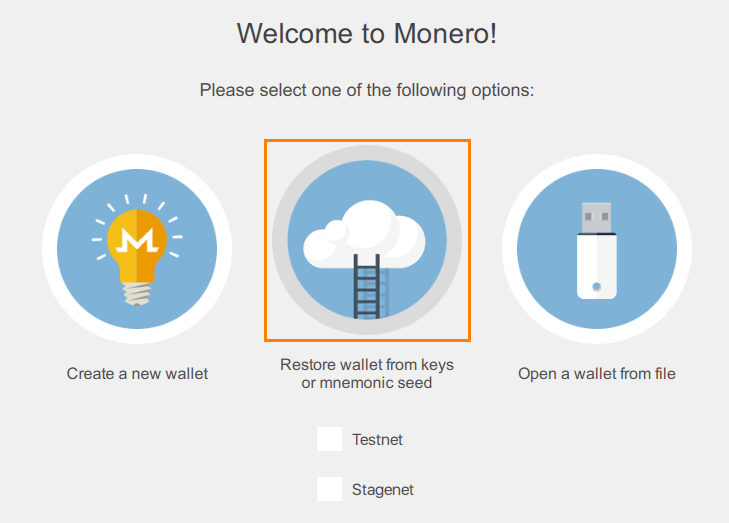
5. Now enter a name for your wallet and input your 25 word mnemonic seed of the wallet that you’d like to restore. Once done, click on next arrow.
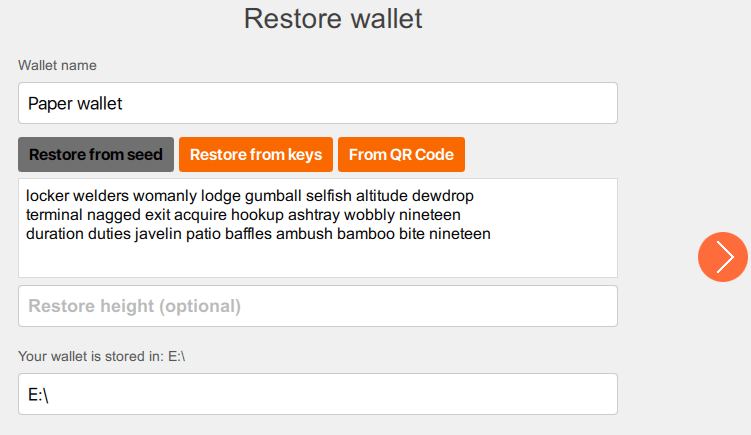
6. Now give your wallet a password and make sure to enter a strong password.
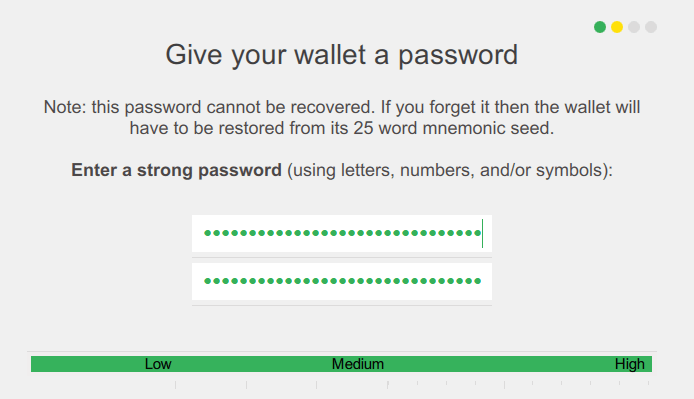
7. On next step specify the daemon settings. If you have enough hard disk space then you can run a full node, but remember it will take a lot of time to completely synchronize. If you’d like to check your balance quickly then you can use remote nodes.
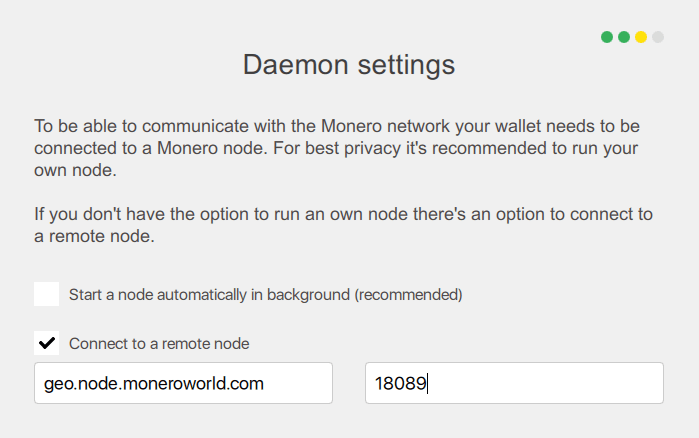
That’s it! Proceed to the next step and click on “Use Monero” to complete the wallet recovery.
Now let’s see how to import mnemonic seed into CLI wallet.
Importing paper wallet into CLI wallet
We are assuming that you have downloaded and extracted the CLI wallet. Within the wallet folder you’ll find files called monero-wallet-cli.exe and monerod.exe. What we need to do is open the Windows command prompt, navigate to that directory and run the following command.
monero-wallet-cli --restore-deterministic-wallet
Beginners who don’t have prior knowledge on this find it difficult to navigate and they usually end up with this result “monero-wallet-cli.exe’ is not recognized as an internal or external command”.
If you are getting this error then we suggest you the following step. Create a new text document within your wallet folder and input the following command in it.
monero-wallet-cli.exe --restore-deterministic-wallet
Once done go to File >> save as, choose save as type as All files (*.*) and input file name as restore.bat. Remember it should be .bat extension and not .txt file. That’s it! Now follow the steps to import your paper wallet.
Step 1: Launch the restore.bat file which you just created.
Step 2: Next in the command window set a wallet file name and Specify Electrum seed which is your 25 word mnemonic seed.
Note: Copy the 25 word seed and just right click in command window to paste. Make sure you are not including any extra space or additional characters.
Tip: If you are manually typing the seed in then you don’t have to type the entire seed words. To save time you can just type the first three letters from each of your seed word.
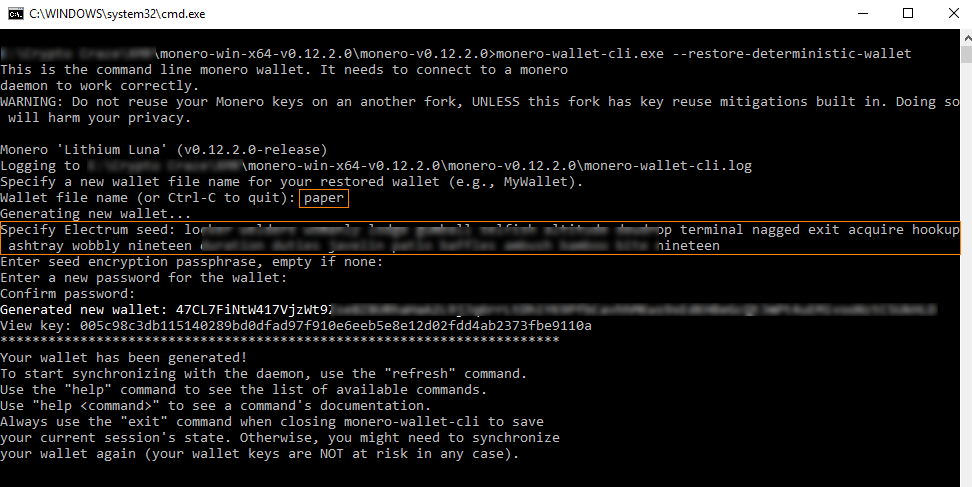
Step 3: Once mnemonic seed is done, hit enter and you’ll be prompted for a password. Set a strong password and hit enter. You’ll be asked to confirm the password. Input the same password and hit enter again to restore your wallet.
The CLI wallet will now generate the public address and view key of your paper wallet. If you’ve not started the daemon then launch monerod.exe file. If you’d like to check your balance quickly then you can use remote nodes which saves you from downloading blockchain files.
This wallet recovery tutorial also applies to other CryptoNote coins such as: Electroneum, Graft, Aeon, Stellite, SumoKoin etc. Hope it helps.



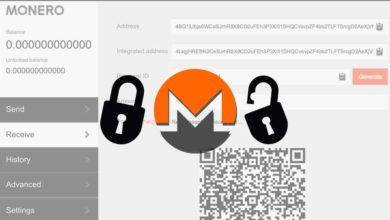
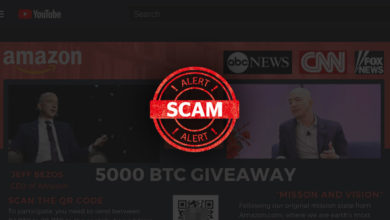
monero-wallet-cli.exe –restore-deterministic-wallet creates new wallet each time you use it. Always giving new address new seed balance is empty. That’s not restoration! Is there any other way to restore wallet?