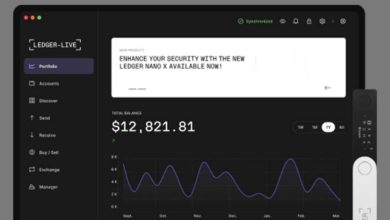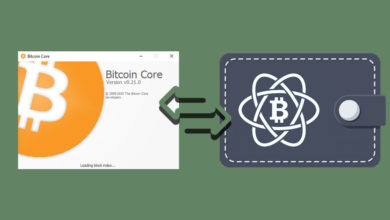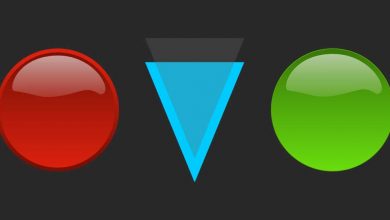How to restore Ledger Nano S | Nano X from your 24 word recovery phrase
Another quick hardware wallet guide that shows you how to restore a Ledger Nano S or Ledger Nano X hardware wallet from recovery phrase.
If you just bought a Ledger Nano and are looking to configure your new device then this guide is not for you. You should set up your Ledger as a new device and write down the generated mnemonic seed which will be your recovery phrase.
Make sure to backup your Ledger device and ensure that you got the 24 word recovery phrase correct. Without the backup of recovery words you can’t restore / recover your wallet.
Here this article will detail how you can restore / recover a Ledger device using the secret recovery phrase.
Before we get there lets first understand what restoring means?
Restore from recovery phrase
Essentially what restoring means is that you’ll be restoring a Ledger device from recovery phrase to replace, restore, clone or backup your hardware wallet. The device will recover and restore all the private keys that are backed up by your secret recovery phrase. Basically you are initializing the device to be an exact replica of another wallet / device. Meaning you’ll clone a wallet and have an exact copy of everything in it; the addresses, the assets etc.
So when do you need the recovery phrase?
When to use the recovery phrase?
Firmware Upgrade
Upgrading Ledger devices firmware is essential as it brings in security benefits and improved user experience. Even recently Ledger released a new firmware version to include the additional cryptographic support for the latest Bitcoin’s Taproot upgrade. We hope you’ve upgraded your device firmware.
Usually after Installing the firmware update using Ledger Live all the apps that you had previously will be automatically re-installed on your device.
However there are some cases where your device displays “Welcome to Ledger Nano” which means the device has been reset. Not to worry, all your crypto assets are safe as long as you have your mnemonic seed backup. Please follow the instructions below on how to restore your device from recovery phrase.
Setup a backup device
Another scenario where you need the recovery phrase is when you are setting up a backup device. For instance along with your existing hardware wallet can also buy another Ledger Nano and configure it as a backup device.
This way you’ll have two devices with two identical setups both pointing to the same data. You can use either of the device to manage your accounts. If you lose one you can use the other to access your coins and tokens.
To setup a backup device of your main Ledger wallet you need to use your 24 word recovery phrase and restore the private keys on the second device. The private keys provides accesses to all your crypto assets on the second device.
Follow the guide below to set up your Ledger device as a backup device.
Lost Ledger device
Similarly, if you have a broken Ledger Nano or lost your original device then you can import your mnemonic seed to a new device which will restore and grant you access to your BTC and other altcoins.
You can also restore your Ledger wallet without the device. There are many software compatible wallet clients; check out this list of BIP39 wallets that supports your hardware wallet seed.
For example you can import your Ledger seed into electrum and restore your wallet completely. However we do not recommend this method as software wallets are not as secure as hardware device.
We recommend you to buy either a Ledger or Trezor to restore your Ledger Nano. In a separate article we’ll cover how to import mnemonic seed to a Trezor wallet.
For now let’s take a look at how to restore Ledger Nano S and Ledger Nano X from your 24 word recovery phrase. You can restore your 24 keys from Nano s to new Nano x and from Nano x to Nano s.
Restore Ledger from recovery phrase
Thinks you’ll need:
- Ledger Device (Nano S or Nano X).
- Your 24 word recovery phrase. Ledger supports BIP39 and BIP44 recovery phrases. In case if you’ve already created a wallet elsewhere and wish to import it to your new Ledger device then you can restore it using your recovery phrase.
- Smart Phone for Ledger Nano X and PC to connect your Ledger Nano S.
- Ledger Live application to install apps on the device. Download and Install Ledger Live only from the official website: https://www.ledger.com/ledger-live.
Also verify checksum PGP signatures of Ledger Live before installing.
Restore Ledger Nano S from recovery phrase
- Connect your Ledger Nano S to your computer. Once connected the device will display “Welcome to Ledger Nano S”.
- Next use the buttons above and navigate to “Restore from recovery phrase” option. Now press both the buttons at the same time to choose the option restore device from recovery phrase. You’ll be now asked to choose a PIN.
- Choose a PIN: Choosing a PIN is mandatory. Press both the buttons at the top to choose PIN and use the left / right buttons to select a digit. To confirm the digit you have to press both the buttons. You can choose the PIN between 4 to 8 digits.
Once done select Tick to validate your PIN code. Again press both the buttons to confirm your PIN code. Then re-enter your PIN code and confirm it.
Note: This PIN code which you’ve just set unlocks your device. You’ll have to enter it each time to access your device. If you forget the PIN then you’ll have to restore device from recovery phrase again.
Once the PIN is set get ready to enter your 24 word recovery phrase.
- Enter Recovery Phrase: First choose the length of your recovery phrase. Previously if you were using Ledger then select recovery phrase with 24 words and proceed. Other than 24 words Ledger also supports 18 and 12 word recovery phrase.
- Now start entering the words: Press left right button to navigate and select letters. You don’t have to input all the letters. After selecting few letters Ledger will automatically suggest you with the words. Navigate and enter word 1 of your recovery phrase. Once chosen press both the buttons to validate.
Now repeat the process for all the 24 words from your recovery phrase. This is quite time consuming and tedious! We know its very tiresome but there is no other way to restore other than entering it manually.
After entering all the 24 words your device will display processing message and once the processing is complete it will display “your device is ready”.
You’ve successfully restored your Ledger Nano S from recovery phrase. All your private keys have been restored to the new device. Press both the buttons to enter dashboard.
Video Instructions:
Restore Ledger Nano X from recovery phrase
- First press the button next to the USB port until the Ledger logo appears on the device.
- Once the device is turned on use the right and left button to navigate through menus and to read the on screen instructions. Keep pressing right button until you see “Restore from recovery phrase” option. Now press both the buttons simultaneously to select “Restore from recovery phrase” option.
Next you’ll have to choose a PIN for your device and enter your 24 word recovery phrase which is same as Ledger Nano S. Please refer step 3, 4 and 5 of Ledger Nano S to complete restoring your Ledger Nano X from recovery phrase.
After entering all the 24 words your Ledger Nano X displays “Your device is ready”. Press right and then press both the buttons to access dashboard.
Video Instructions:
After restoring Ledger Nano S and Ledger Nano X you can use the Ledger Live to install apps on your device and to add accounts. After installing the apps you can start to send and receive crypto.
How about Passphrase?
Were you using passphrase to secure your account? If so then after restoring using 24 word seed phrase >> navigate to security and enter your additional passphrase which will unlock and restore all your passphrase protected accounts.
Note: If you are using passphrase then make sure you have the backup of both 24 words as well as your passphrase to recover your account. Also note that your recovery phrase should be kept as a secret. Anyone with access to your recovery phrase can obtain your funds so store it securely.
That’s it!
Whenever your device resets, or if you want to clone a Ledger as a backup of another Ledger device, you can follow these instructions to import your 24 words passphrase. This will recover all your wallets and accounts.