How to add custom tokens to MetaMask wallet – Add any ERC20, BEP20 token
We once made a complete beginners guide to MetaMask wallet where we explained the wallet features, setup, how to backup and even how to manage / add tokens.
MetaMask is one of the most popular crypto wallet where you can manage your ETH and ERC-20 type tokens. Now that Binance have launched their own chain; along with ERC-20 you can also store and manage BEP20 type tokens from your MetaMask wallet.
Know the difference between ERC20 and BEP20 tokens. Also learn how to connect your MetaMask wallet to Binance smart chain.
After you complete the wallet installation your MetaMask only shows ETH (Ethereum) by default. It will not show any tokens in your account. Also some new and obscure tokens may not even show up in the token search results. You’ll have to add such custom tokens manually to your wallet.
Adding custom token is simple and it only takes a few clicks.
Here in this beginners guide we’ll walk you through the process of adding custom ERC20 (Ethereum Chain) and BEP20 (Binance Smart Chain) tokens to your MetaMask wallet.
How to add custom tokens to MetaMask wallet
Before adding tokens to your MetaMask account make sure you’ve selected the right network. That is; if you want to add ERC20 token then select Ethereum Mainnet. If you want to add BEP20 token then select Binance Smart Chain.
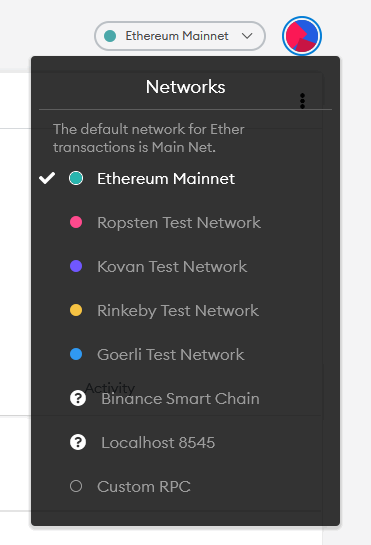
Now Binance Smart Chain is not available on the network list by default. You’ll have to add it manually. Here is a guide to add Binance smart chain to your MetaMask wallet.
Let’s now add tokens to your MetaMask account.
Try the search bar:
Note: Search function only works with Ethereum Mainnet. That is MetaMask only displays ERC20 standard tokens on search results. To add BEP20 tokens you’ll need to use the custom token option which we’ve explained below.
1. Open MetaMask wallet. On the main account screen scroll down and you’ll find “Add Token” button.
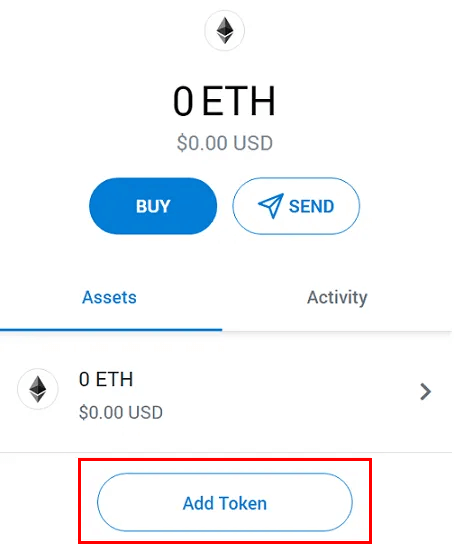
2. Click on Add Token and search for the token name or ticker. For example: USD, BAT, LINK, YFI, UNI, DAI, yUSD etc.
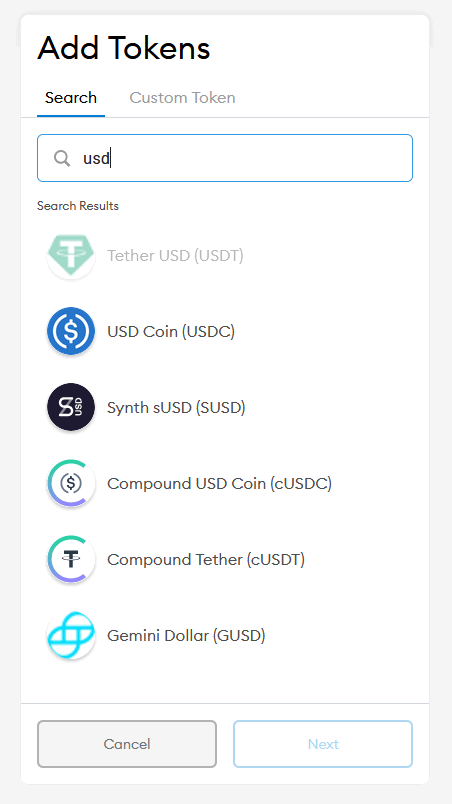
3. Once you found the token from the list, choose it, click next and click add token. You’ll be now redirected to the account dashboard where you’ll find the token added to your MetaMask account.
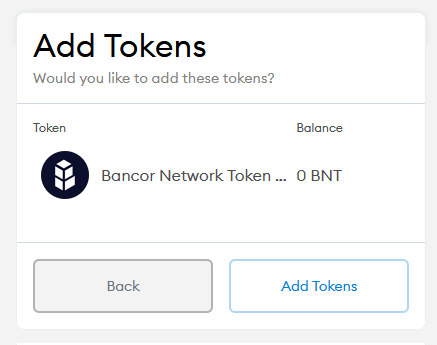
As we said only most common and popular tokens will show up on the search tab. If the token which you are looking for is not displayed then use custom token option.
Adding custom tokens
Here we’ll show you how to add custom token ERC-20 (Ethereum Token) and BEP-20 (Binance Token) on MetaMask.
To add custom token all we need is the contract address of the respective token.
What is the token address (contract address) and where can I find them?
Contract number is what represents the token on the blockchain. By just entering the contract number your MetaMask wallet will automatically retrieve the token details from smart contract.
Go to Etherscan.io to find out the contract number of ERC20 token.
Use BscScan to find the contract details of BEP20 token.
Use the respective block explorers, search for the token name and copy the contract number. You’ll see contract address details under profile summary.
Steps to add custom ERC20 token to MetaMask
1. Go to Etherscan. Search and find the contract number of the particular token that you wish to add to your MetaMask wallet.
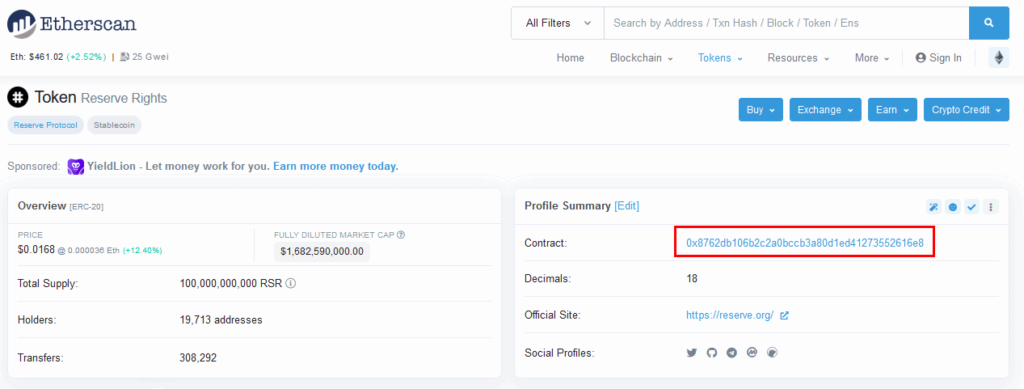
Example RSR token contract address: 0x8762db106b2c2a0bccb3a80d1ed41273552616e8
2. Now on your MetaMask wallet go to add tokens page and choose custom tokens.
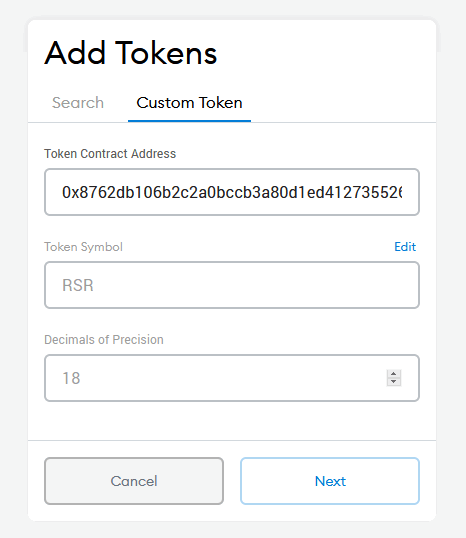
3. Enter the token contract address which you just copied from Etherscan.io block explorer. Now the token details such as the name, symbol and decimals will be automatically retrieved from the smart contract.
Once the information is fetched; click next and add token. The custom ERC20 token is now added to your wallet account.
Steps to add custom BEP20 token to MetaMask
The procedure to add BEP20 tokens is same as above. Except you’ll need to use BscScan to find the BEP20 contract address.
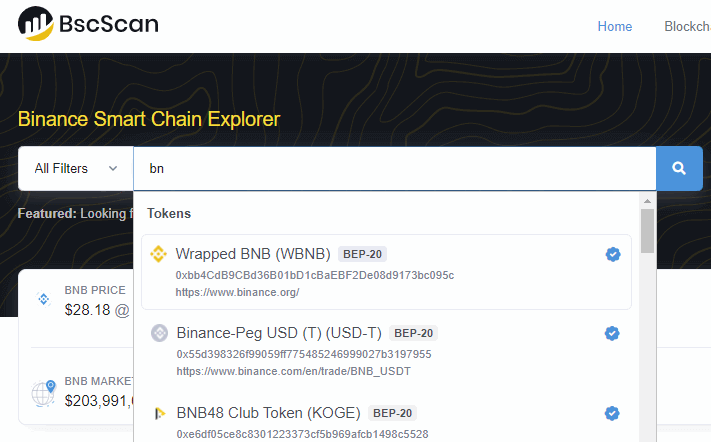
- Go to BscScan. Search for the token name and copy the contract address. The explorer looks and functions same as Etherscan. So there shouldn’t be any confusion.
- Once you’ve copied enter the token contract address in custom token address bar in your MetaMask wallet.
For this to work make sure you’ve selected and connected to Binance smart chain. Only then the wallet can fetch BEP20 token information.
That’s it. You’ve successfully added your favorite ERC20 and BEP20 token. Your newly added token will be displayed on the home screen under token list.
Where can I deposit my ERC20 tokens?
There is no separate address for each and every token. Simply send tokens to your MetaMask Ethereum address and the tokens will show up.
Both ERC20 and BEP20 addresses starts with 0x.
You can use the same procedure to add any custom ERC20 or BEP20 tokens. Just make sure you switch to the right network. For ERC20 you should be on Ethereum Mainnet. For BEP20 tokens you should switch to Binance Smart Chain.
Now you can connect your wallet and trade the tokens on Uniswap.
That’s it. The lesson on how to add custom token on MetaMask. Thanks for reading. If you like this tutorial then give us a follow on Facebook and Twitter to get more updates.

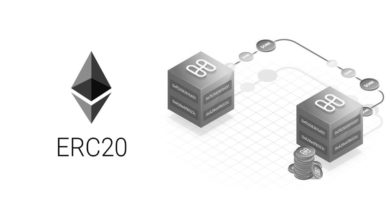
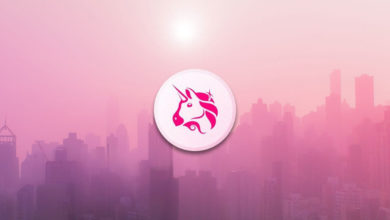

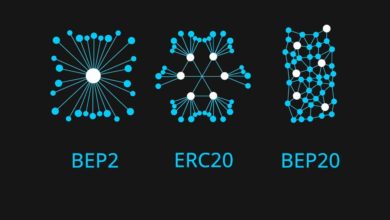
Hello:
I have made a funds transfer, in Swipe, from Binance and I have placed the Metamask destination address. But I have mistakenly chosen the Binance Smart Chain network. Error.
I have followed in your footsteps and managed to see the funds (swipes) in my Metamask wallet (using the Binance Smart Chain network). The problem is that I don’t know how to transfer the funds to the Ethereum network.
I’m not sure if the BSC network supports ethereum to do the fee payment.
Can you help me?
I would really appreciate it as it is a considerable amount.
Regards.
Hi Vicente,
Binance Smart Chain and Ethereum are two separate networks. You cannot transfer directly from BSC to Ethereum network. You need to send it to your exchange account and then to the Ethereum network.
Dear Sir or Madam,
I thank you very much for your help!
I swapped RGT from 1inch instead of Uniswap and I thought I could not get my tokens back to my wallet. Then I followed this help and I got what I expected.
Thanks a lot!
Why would some of my tokens show up in the desktop plug in for Metamask, but when I login from my iPhone, some aren’t listed? I find it odd that they are in one platform when I login and the overall balance is matching that of my phone, but the tokens are listed in my iPhone APP. You would think they’d not be in both places if anything. Why the discrepancy?
Great description. Thanks for that. I just have the following error:
This is working – Using Metamask on Mac/Chrome:
– I added BSC Network
– I transferred BNB to the wallet
– I added custom token MoonMoon
– I swapped 50% of BNB to MoonMoon.
– see large number of tokens
This is NOT fully working on Metamask iOS:
– I downloaded the app from the app store
– sync my account/wallet first error: it does not add the BSC network only Ether Main Network
– I manually added BSC; I only see my BNB; I don’t see Moon
– I go to coinmarketcap – copy the BSC contract
– Added token manually – Paste it into the BSC contract address into the token address field
– MoonMoon coin shows up
Now there are two errors:
– MoonMoon shows up but the number of digits are wrong 6 digits instead of 18 digits
– If I click on the token – I can not SWAP !!! It is greyed out – Error Message “Swaps not available – You’re only able to swap tokens on the Ethereum Main Network
With Chrome/Mac browser I am able to swap!!!
it is a bug? feature?
Today I needed to send ETH that was residing on my MetaMask Ethereum Mainnet and convert it to BEP-20 Pegged ETH that I set up on my MetaMask Binance Smart Chain. The send function worked and it is noted as being successful on Etherscan. However, when I check the BEP-20 Pegged ETH token in my MetaMask Smart Chain wallet there is 0 tokens there. What have I done wrong and how can I find my tokens?