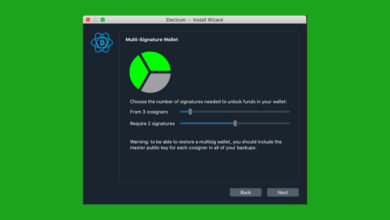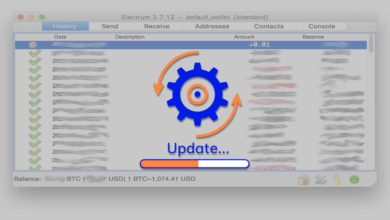Accessing standard and hidden accounts of your Trezor wallet on Electrum
Electrum is a fully open source light weight desktop wallet available for Windows, Mac and Linux. Its a very popular wallet that can be used individually and can also be paired with hardware wallets like Ledger and Trezor.
Electrum Bitcoin wallet offers several advanced features like:
- Multisig Support.
- LN (Lightning Network) Support.
- Coin control, Change address.
- Custom fee support.
- Option to encrypt / decrypt, sign / verify message.
- Pay to OP_RETURN support.
- Native SegWit support.
- Pay to many, load transactions.
- Send / receive payment request with an email account, and
- Offers more privacy when connected to your own full node using the Electrum Personal Server.
Due to all these pro features many prefer to use their Trezor wallet with electrum over Trezor Suite or wallet.Trezor.io.
However there are some drawbacks in user experience like for example you cannot access both standard and hidden accounts on your electrum wallet at the same time like you do in Trezor suite or wallet.Trezor.io.
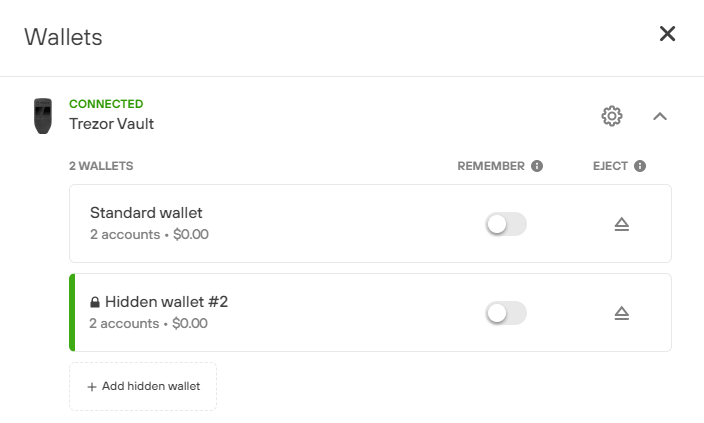
That is Electrum does not support multiple accounts. You have to setup a separate wallet for your standard account and your passphrase protected hidden accounts.
Accessing standard / hidden accounts on Electrum
Depending on how your Trezor is setup initially; electrum wallet may or may not ask for the passphrase. Remember that to access the passphrase protected account you need to enter the respective passphrase. Each passphrase defines a new account. That is each new passphrase creates a new set of accounts. So make sure you have the right passphrase backed up.
Hidden Wallet
While setting up your Trezor wallet if you’ve enabled passphrase function then electrum wallet by default will ask you to enter the passphrase. Here is how to access your hidden wallet on electrum.
Go to File >> New / Restore, choose a wallet name (ex: Trezor Hidden), select standard wallet and choose use a hardware device.
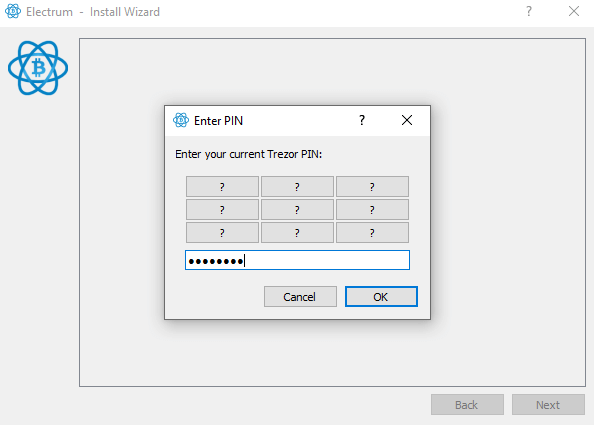
Now enter your hardware wallet PIN, then proceed to enter the passphrase to access your hidden wallet.
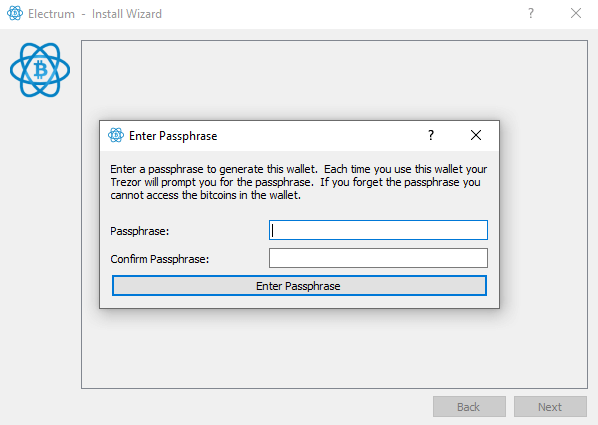
Note: Make sure to choose the right derivation path. That is the address type that you used previously.
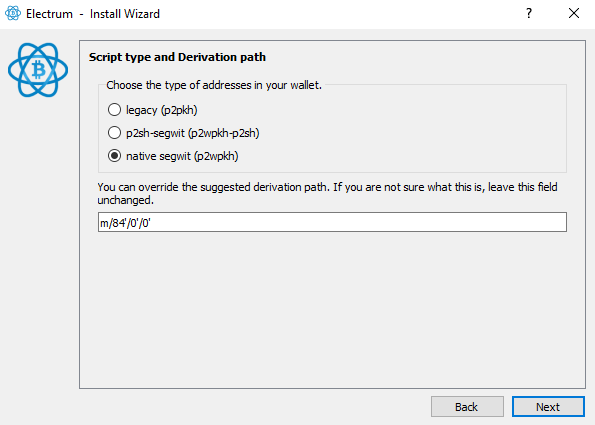
- legacy (p2pkh) – Addresses begin with 1.
- p2sh-segwit (p2wpkh-p2sh) – Addresses begin with 3 and has segwit support.
- native segwit (p2wpkh) – Supports Bech32 standard and their address starts with bc.
For example if you hold coins on both segwit and legacy addresses then you’ll have to create 2 separate wallets. One for legacy and one for p2sh-segwit.
Standard Wallet
To access standard wallet follow the steps below:
On your electrum go to File >> New / Restore, choose a wallet name (ex: Trezor Standard), select standard wallet and choose use a hardware device.
Now Trezor will ask for the PIN. Enter PIN and on the next screen it will ask for your passphrase. Just enter blank passphrase. This will let access your default standard wallets.
Note: Standard account is nothing but an account with empty passphrase. With just that 24 word seed anyone can access your standard account. But to access the hidden accounts one need both the 24 word seed as well as the respective passphrase.
Error Message:
Remember that even though if you’ve created a separate wallet for both standard and hidden accounts you cannot access them simultaneously. You’ll have to close one to open the other. If you get the following error message then it means you have the wallet opened already.
Please insert your Trezor (Trezor Vault). Verify the cable is connected and that no other application is using it.
Try to connect again?
Close your wallet to access the other one.
Enable / Disable passphrase for Trezor using electrum
Passphrase is a feature that is set on your Trezor wallet. You can enable / disable passphrase anytime from electrum wallet. It does not affect your coins in anyway. This feature only changes the way how you access your coins.
Just remember that when passphrase is disabled on Trezor then on electrum wallet you will not get an option to enter passphrase. This way you can only access your standard wallets and all your passphrase protected hidden accounts will remain truly hidden. To access this you’ll have to re-enable the passphrase functionality.
There is no need for disabling passphrase on your Trezor wallet. Anyways if you are wondering then here is how you can enable / disable passphrase for Trezor using electrum.
On electrum at the bottom right corner click on the Trezor icon. It will open Trezor settings. Navigate to advanced tab and there you’ll find an option to enable / disable passphrase.
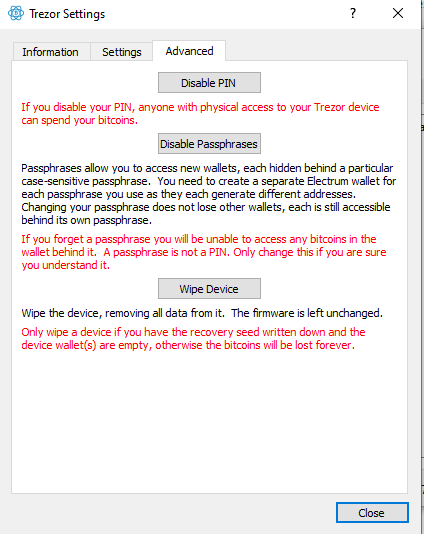
Note: Standard wallets can be accessed even when the passphrase functionality is on. You just have to proceed with blank passphrase. But if the passphrase functionality is disabled on your Trezor wallet then you cannot access your hidden accounts. You’ll have to re-enable passphrase function.
Hope it helps.