MyMonero – How to create and use Monero web wallet, is it safe? + review
Do you know a crypto currency that is currently rocking the dark web? It is not Bitcoin anymore, its Monero. That’s because in Monero the transaction stays anonymous and is completely untraceable. Here we are not going to go in depth about what is Monero and how it works. Instead we are going to talk about a online wallet called MyMonero which users can use to easily send and receive Monero (XMR).
In the past we’ve made so many Altcoins tutorials but there are only few covering about popular Cryptocurrencies. Well, here it is; our first guide on Monero where we are going to explain everything about MyMonero and additionally review MyMonero. The point of this post is to teach beginners who have no prior experience in using a online crypto wallet. Additionally giving them all the safety and security measures to follow when using MyMonero web wallet.
Update: Since this post we’ve made many articles covering Monero. Check out https://coinguides.org/tag/monero/ for more Monero guides.
Introduction to MyMonero
Monero offers CLI (Command Line Interface) wallet which is official and to use that users need to run full node. Most users won’t prefer that due to large blockchain files being stored in a computer and beginners find it really hard to understand the commands. To simplify there were several unofficial and third party wallets emerged such as Jaxx, Exodus, mobile wallets (Coinomi, monerujo) etc. One among them is MyMonero.

MyMonero is a secure, easy to use light weight GUI web wallet just like MyEtherWallet. It provides a nice interface that broadcasts all your transaction details instantly. To use this wallet you don’t need to run a full node. It’s a web wallet so just your private login key is all you need to access your wallet. This is not a third party wallet, it is developed and run by a Monero core team member. Also it is probably the most intuitive GUI wallet available for Monero currently and is available in 4 languages such as English, Portuguese, Spanish and Japanese.
Also check out Feather wallet. Another lightweight wallet with remote synchronization that is secure and faster to use.
Accessing MyMonero – Login and Registration
Accessing MyMonero web wallet is not at all complicated. All you need is a web browser and a Internet connection, however you should be very careful when accessing. Please refer to safety measures section where we mentioned about MyMonero phishing scams and how to avoid that. Really don’t worry about those phishing sites. If you understand (which we’ll explain here) and know how to use MyMonero then this is a wallet you’ll love to use it on daily basis.
Accessing MyMonero: To access MyMonero wallet service head to https://mymonero.com. Make sure the connection is secure which you can confirm by paying attention to the URL.
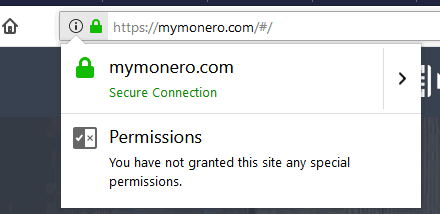
Now MyMonero is also available for Desktop Windows. To access the quick access online wallet visit https://wallet.mymonero.com/
Once the website is loaded the first thing that you’ll notice is this screen that says ” The Simplest Way to Use Monero. Send and receive Monero safely and securely, anywhere and anytime.” which may change in the future.
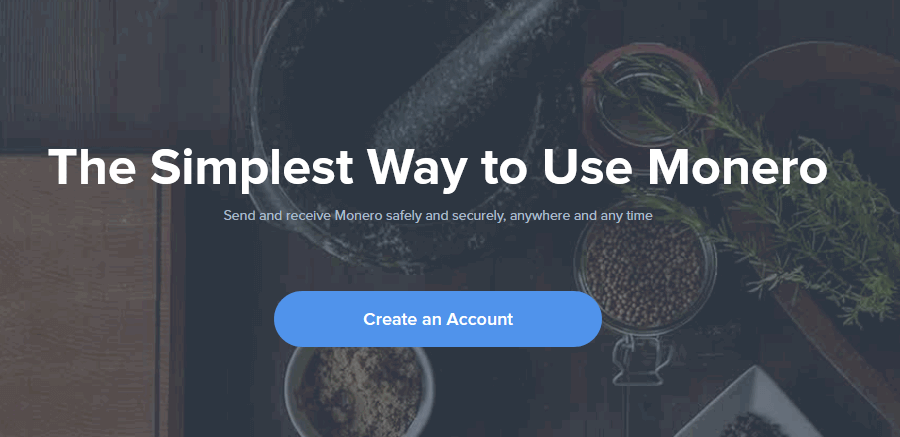
Note: The website interface has been completely changed so most of the images on this page are irrelevant. However still the guide works as the functionality of the wallet hasn’t changed one bit.
Creating a new account in MyMonero
To create a new account this service doesn’t require any registration, email or phone number. Just click on “Create new wallet” button and follow the guidelines shown on the next screen.
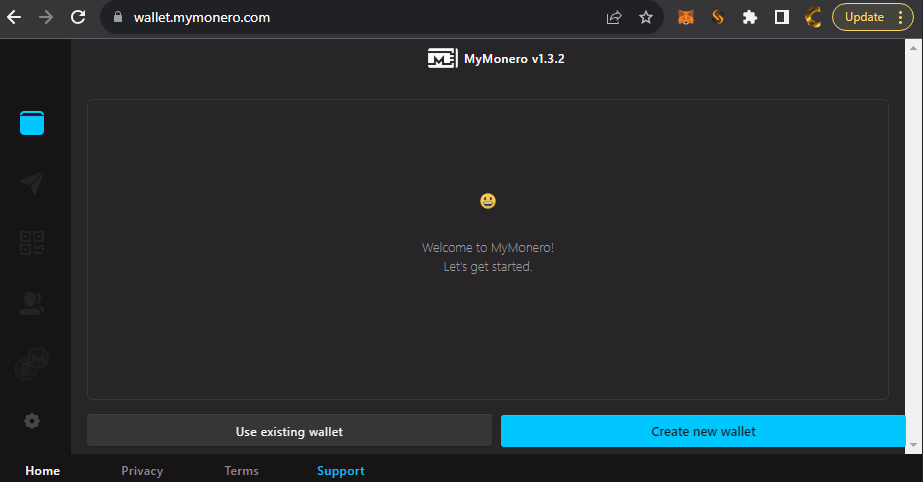
The new account creation page puts up few information in front of your notice such as risk factors that is involved in using MyMonero and some safety note about private login keys.
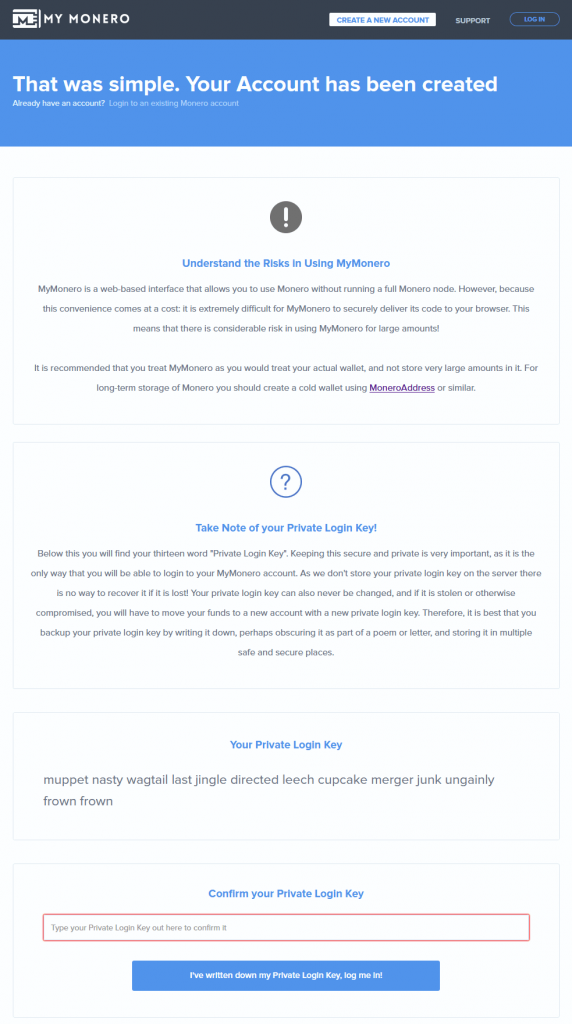
Select Got it and click Next.
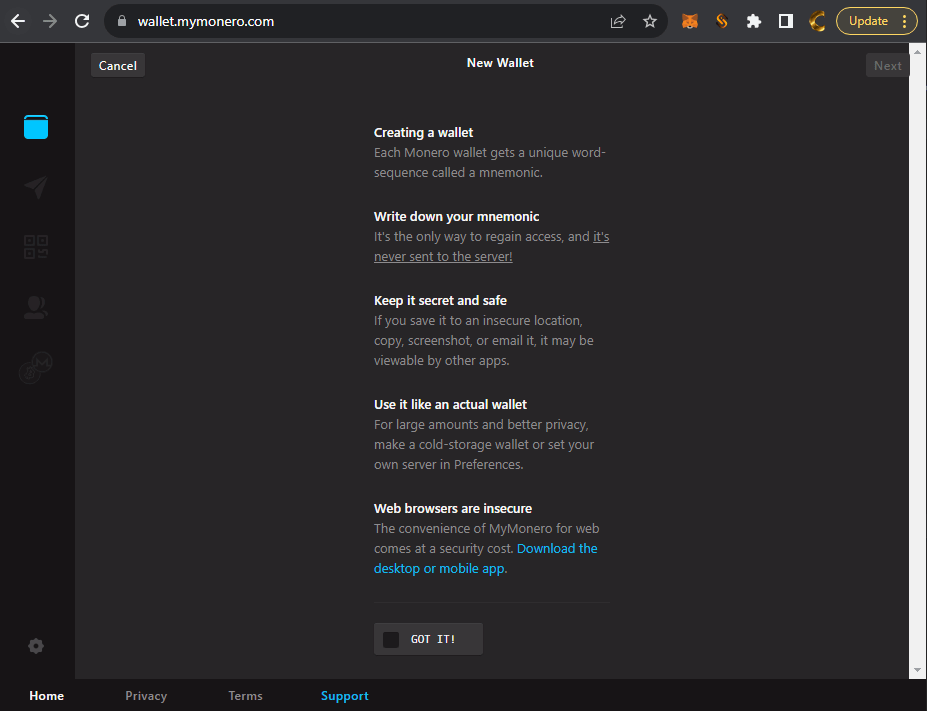
The best part about this wallet is none of your information is stored in the web server. Most of its action happen in your web browser itself. Upon creating a new account this wallet generates a thirteen word “Private Login Key” which is only available for you.
The latest version generates you 25 words mnemonic. Copy the mnemonic phrase, write it down and store it in a safe place. This key is what you’ll need to login to the wallet service and if you lose them then there is no way you can recover your account. On the next screen verify mnemonic and click next to create a new wallet. That’s it, so simple! Now it will straight away take you to your wallet dashboard.
In case if you fail to copy your mnemonic then login to your wallet and drop down your XMR address to view all your private keys.
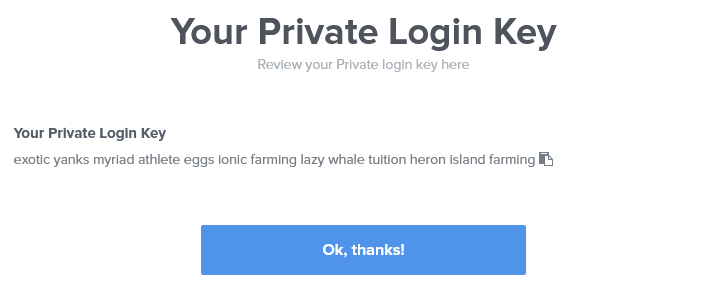
New version:
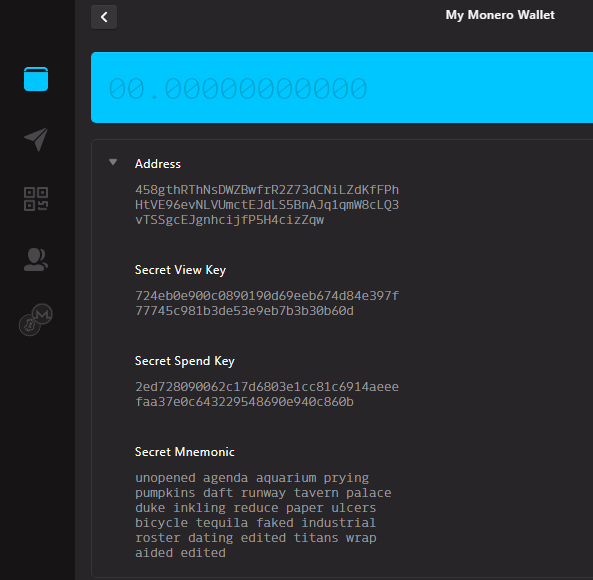
Login to MyMonero:
Now you have your 25 words secret mnemonic key. To login to your account click on use existing wallet at the bottom. Then enter your secret mnemonic and click next to enter into your account.
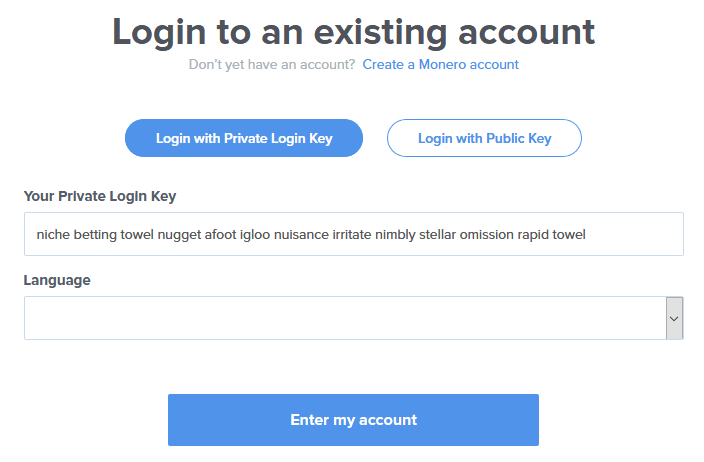
Alternatively you can also login with public key. For this you’ll need your wallet public address, view key and spend key. We’ll show you where to fetch this information.
Alright! You’ve now learned how to create and login to MyMonero account. Now let’s see where to get the complete account details such as your wallet public address, view key and spend key.
How to create Monero wallet address in MyMonero
Unlike other wallets you don’t have to create a new wallet address manually. For each login key there is only one wallet associated and it will generate the address automatically. Upon logging into your account you’ll land in account overview page. It will display your wallet public address, transaction history details and the balance for your account. So where to get the complete account details such as private view key and spend key?
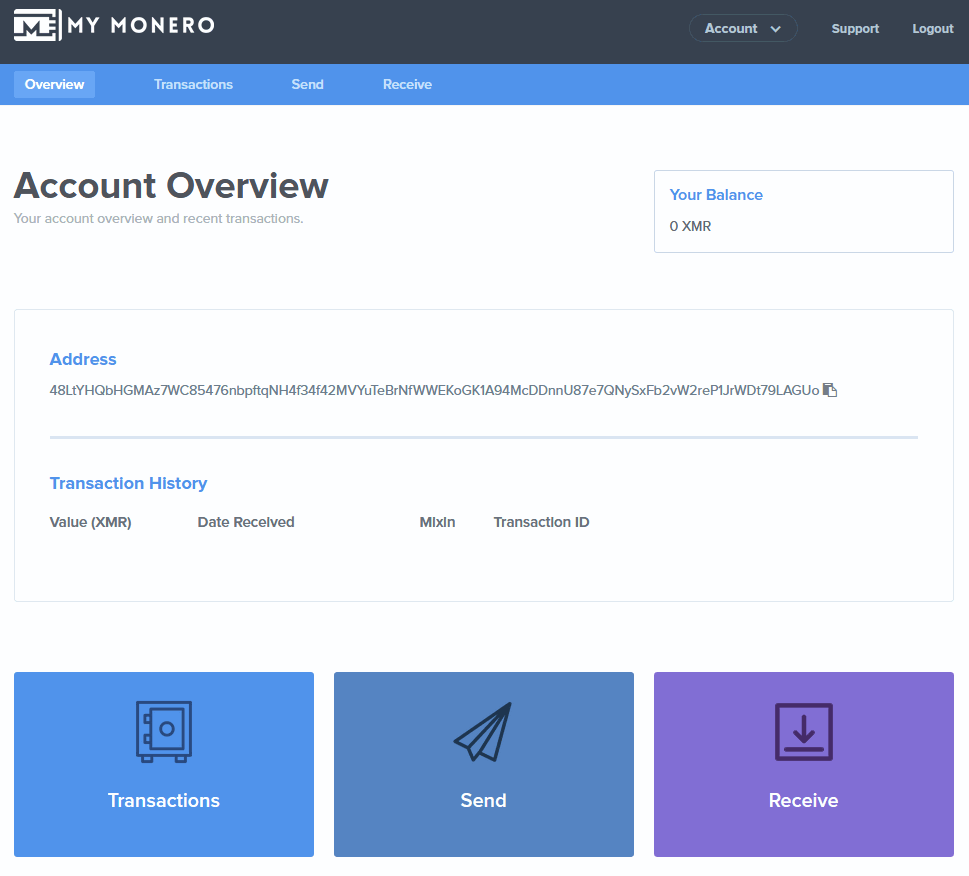
Drop down your XMR address at the top. It will display your Account details such as: Address (Public), Secret View Key (Private), Secret Spend Key (Private) and your Secret Mnemonic. Copy these information which are all important. This will come in handy in the future to import wallet to other service or to recover account.
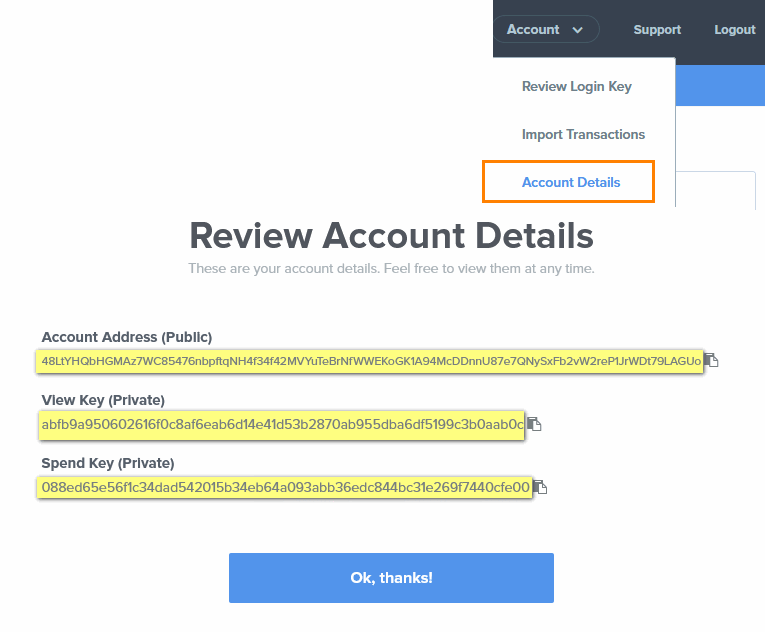
How to use MyMonero – Wallet Overview
We’ll now see how to use this MyMonero wallet that is how to receive Monero and how to send Monero.
Receive XMR to MyMonero
To receive Monero to your MyMonero wallet all you need is a receiving address which is your public address. Just head to receive tab of your wallet where you’ll be provided with your wallet public address along with the QR code. You can either share the QR code or the address or both to an user from whom you’d like to receive funds. Additionally you’ll see payment ID in the receive tab which is generated each time and it is optional. We’ll explain why and when you need this payment ID.
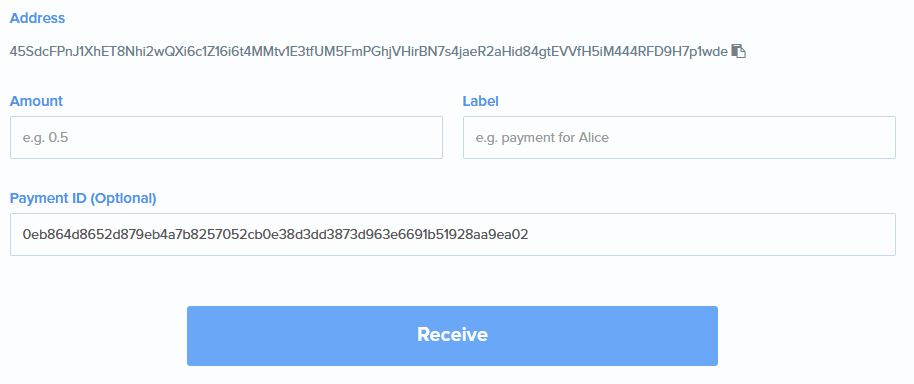
Sending XMR from MyMonero
Similar to receiving funds, sending funds from your wallet to another is same. All you need is a receiver address.
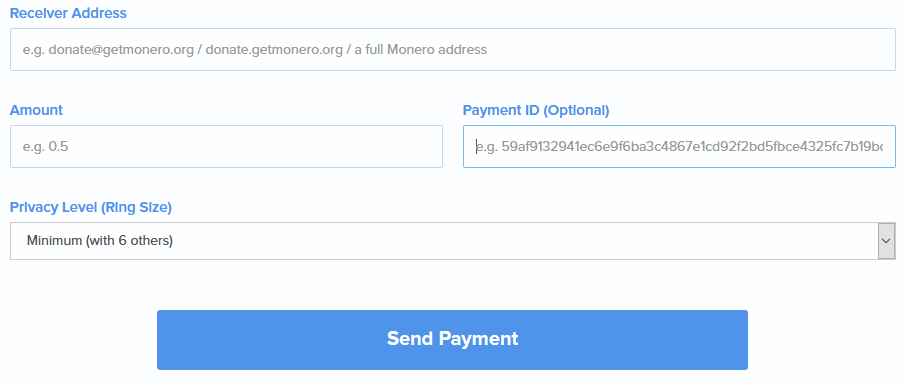
Previously you were asked to set a privacy level for your transaction. Also you may also need to enter the payment ID depending on to whom and where you are sending coins. This part is no longer needed now. Just enter amount, address and click send.
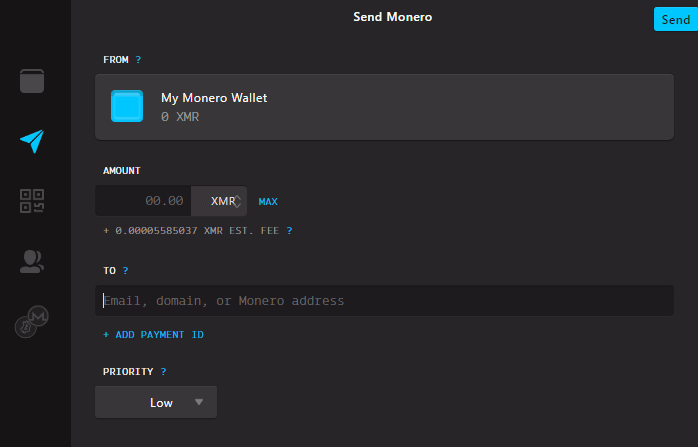
Payment ID:
Payment ID is nothing but a optional transaction attachment that is usually used to identify transactions to merchants and exchanges. For example if you are looking to send your funds from MyMonero to Binance account then you’ll need both deposit address and a deposit Payment ID (which Binance generates for you). This payment ID helps them to tie incoming transactions with your account and most exchanges require this information. If you fail to include your payment ID then your funds will be lost so be sure to include payment ID whenever its required. More information on payment ID can be found here.
Note: Payment IDs have been removed long back and you cannot use this feature anymore.
Privacy Level (Ring Size) Mixin:
Since Monero is a privacy coin there is a feature called Ring Size or Mixin. It is required for Monero transaction and whenever you send coins you’ll need to set this feature.
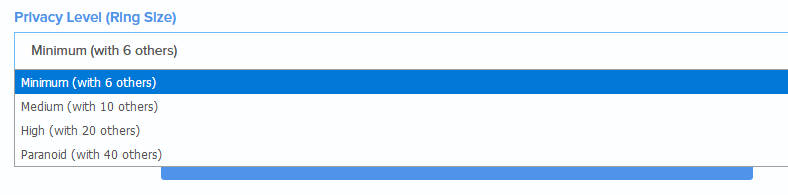
You’ll find 4 settings in privacy level such as Minimum (with 6 others / signatures), Medium (with 10 others/ signatures), High (with 20 others / signatures) and Paranoid (with 40 others / signatures). What are these? Let’s say you want to completely hide your identity while sending coins. You can either set High or Paranoid (which is not required in most cases) as a privacy level. This by mixin with the network no one actually knows who the true sender is even by looking at the transaction ID. Remember that higher the ring size or privacy level you set the more you’ll need to pay to the network which is often negligible.
Update: Current gen Monero wallets does this for you automatically. You no longer have to adjust this setting.
Transactions: Just like any other crypto currency wallet you also find transactions tab in MyMonero. Head there to get a complete statement of all transactions for your account. There is no option to export the transaction details which we hope the developers add it soon.
Importing paper wallet transactions to MyMonero
If you wish then anytime you can sweep funds from MyMonero to other wallets (CLI) by using your view and spend keys. Here is a guide on how its done. Check out https://coinguides.org/restore-monero-wallet/. Here we’ll show you how to import paper wallet or GUI / CLI wallet transactions to your MyMonero account. There are many scenarios in which one prefer importing paper wallet or CLI wallet to MyMonero. For example to do transaction often (which is not practical with paper wallet) or when a user is tired of running full node wallet that needs to synchronize with the blockchain all the time.
Actually you can’t import paper wallet directly to MyMonero. You’ll have to import paper wallet to CLI then move those funds to MyMonero which is a huge process. From CLI wallet you can easily import transactions to MyMonero with a simple command.
In MyMonero wallet head to Account >> Import transactions and you’ll find the instructions to import transactions. Remember that the process of importing all your previous transactions to MyMonero wallet comes at a cost. You’ll be asked to send 0.1 XMR as a fee (current fee) to the developer wallet before importing transaction to MyMonero. All you need to do is enter the payment command in CLI which is readily prepared for your account.
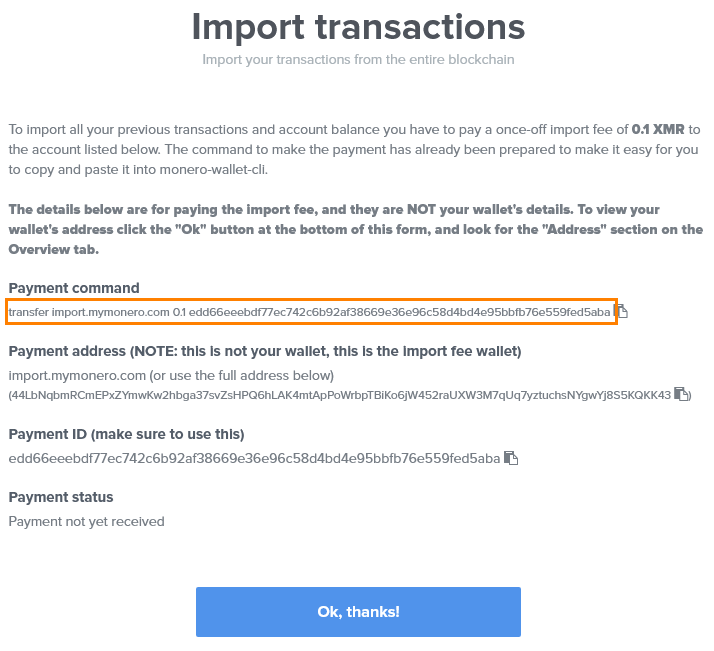
Once the payment is complete you should see payment processed in payment status info. Once that is complete you should be able to import your wallet transactions.
Note: If you are a beginner then this step is not recommended due to high transaction fee and risks involved. Most users wont prefer this and its highly advised to keep your funds in CLI or GUI wallet instead of importing them.
Why is there a fee to import transactions?
When creating a new wallet, MyMonero doesn’t need to scan the blockchain as it knows the address didn’t exist previously. However while importing a wallet, the client instructs the server to re-scan the complete blockchain from the beginning. This process highly consumes server resources and takes a lot of time. The fee is set in order to discourage the use case but still providing the option just in case if someone needs it.
That’s all there in MyMonero! If you have any questions or need support then you can email the developers at support@mymonero.com.
Safety Measures
Before we conclude we’d like to add some safety and security measures which you should follow when using MyMonero or any crypto currency online wallet.
- Always make sure you are accessing the right URL. It is https://mymonero.com. There are several phishing websites trying to steal your funds and all of them look similar except the URL. So please pay attention to the URL before logging in. It is https://mymonero.com and not my-monero.com or my.monero.com or mymoṇero.com.
- When you start using your wallet for the first time test your login keys twice or thrice. Logout and login to your wallet few times to make sure you have the right key sequence.
- Before you receive or start mining to MyMonero wallet address make sure to copy all the information. Backup your private login keys, public address, view key and spend key.
- By default online Monero wallet blocks all privacy browsers from accessing. Be cautious about this and do not login to MyMonero using any privacy browsers such as TOR or Yandex or Epic. Also logout from your wallet after using it and clear your browser cache as well.
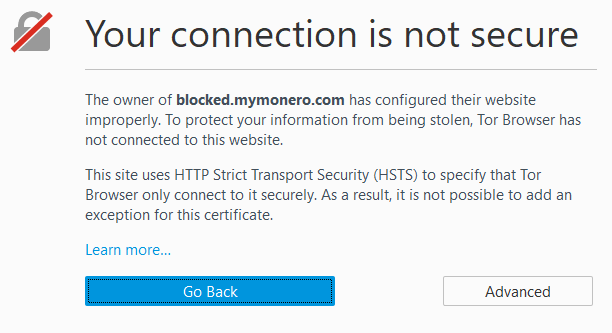
MyMonero Review – Is MyMonero Safe?
We often hear people saying MyMonero is a SCAM and they lost all their funds. Also there are several discussion on community forums asking is MyMonero wallet safe?
First of all MyMonero is a most secure client side wallet. It means none of your information are stored in their server. Your private login keys are encrypted and everything happens within your browser. The main reason people tend to lose Monero is because of user error. Beginner’s by mistake enter their login credentials in phishing websites.
As a user you must be very careful and take all the safety measures when using MyMonero. Above all don’t store more than you can afford to lose in any online wallets. Also to HODL a large amount of Monero we never recommend MyMonero. Instead we recommend hardware wallets such as Ledger or Trezor which is the most safest option to store your XMR.
Conclusion:
So you now have your Monero wallet ready. You can buy Monero by trading Bitcoin or Ethereum from Changelly. If you don’t have Bitcoin then you can buy it from Binance or Bybit. Head to Monero official website to learn more about Monero and also you can find more resources there. If you need quick answers regarding Monero wallet then you should join the Reddit community. We hope the above guide covers all the information that is needed for you to get started with MyMonero. If you are stuck or got any questions then feel free to make a comment. If you like this guide then please do share it on Facebook and Twitter.




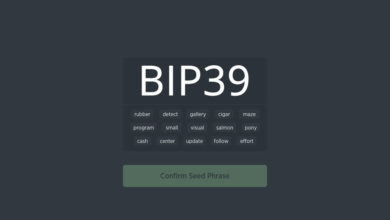
Is it possible to hack the Monero using brute force technique by generating several 13 word keys?
Hey, so i checked Exodus since i use it for other coins. it works for monero now, too.