Is my Masternode working? How to ensure if masternode will receive payments
Have you just setup Masternode and waiting for your first payment? Whichever coin it is; the very first reward usually takes time. Your Masternode will start getting rewards within a day or within 5 days or it could take more than a week. The average Masternode reward frequency and the first payout period varies from coin to coin and it depends on several factors such as: Number of Masternodes that are active on the network, the stability of your Masternode, its network connection, luck and many other factors. During this wait time to make sure if your masternode will receive payments all you can do is check the status and confirm if the masternode is working properly. Here in this guide we’ll show you some of the common ways to check Masternode status.
General Information
In forums and discussion boards we often see beginners asking “My Masternode is running for several days and I haven’t received any payments yet”. “I have restarted my node and still no payments”. Remember that do not restart your Masternode until unless your controller wallet says NEW_START_REQUIRED or if your Masternode is not found in Masternode list. As we said the first reward takes time, it is random and along with luck there are several other factors involved.
Masternode payments are based on deterministic schedule and is impossible to predict when a payment will occur exactly. Every node in the network is aware of other nodes and it keeps track of all the payment progress. So do not restart just because you are not receiving reward. Understand that every time you restart your masternode or whenever a new node is created it will be queued to end of the Masternode list. Once it goes to the end of the list you’ll need to wait for another full cycle to receive payment. So instead of restarting often, have patient and just ensure that your Masternode is working fine and will receive payments.
How to ensure if masternode will receive payments – Checking masternode status
If you’ve setup hot masternode then to check your masternode status you need to access your VPS wallet. If you’ve setup cold masternode then you can check masternode status from both controller wallet and remote masternode wallet. Most of the masternode coins recommend cold wallet masternode setup. It is the safest option as all your coin will stay in your local / remote wallet.
The controller wallet is your local Windows wallet where you have held coins and masternode wallet is your VPS wallet. The first step of both controller wallet and Masternode wallet is enough to confirm that your Masternode is working properly and will receive payments. Anyways it is good to know additional check methods to ensure that your overall masternode setup is perfect.
Wallet sync status
Before we get in to masternode check methods make sure both the local controller wallet and VPS wallet have synced. To check this open your local QT wallet first and once it is synchronized open Tools >> Debug >> Console window and type in getblockcount. It will show the latest block height. Now login to your VPS server, navigate to the wallet directory and type coinname-cli getblockcount. Replace coinname with name of your coin eg: dash-cli getblockcount. If both the wallet returns same number then both are on the same track. You are ready to check your masternode status now.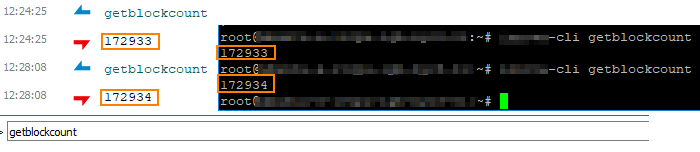
Controller wallet
1. Open your local Windows wallet and wait for it to sync. Once it is synchronized head to Masternodes tab and check the status. If the status is ENABLED then it is perfect. If it is either says PRE_ENABLED or WATCHDOG_EXPIRED then wait for a while. Your controller wallet needs to connect or it might be wrong and your masternode could be online. To confirm that follow the first step in Masternode wallet.
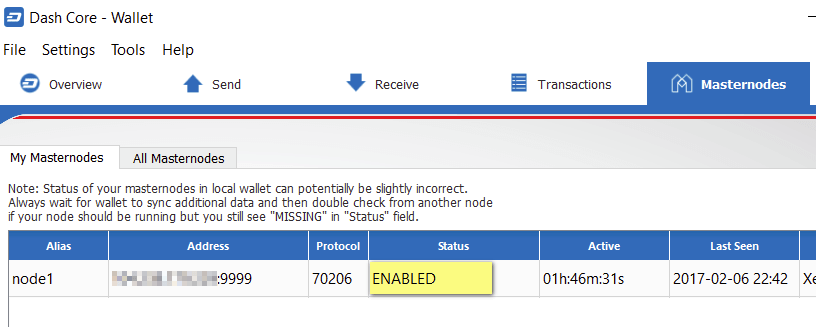
2. In local QT wallet open Tools >> Debug console and type masternode list-conf. It will show the status, txHash, private key and your masternode wallet IP address. If the status is ENABLED then it is good. Even if it says WATCHDOG_EXPIRED then your masternode will still receive payments. But follow additional steps on VPS wallet to check if your masternode is working properly.
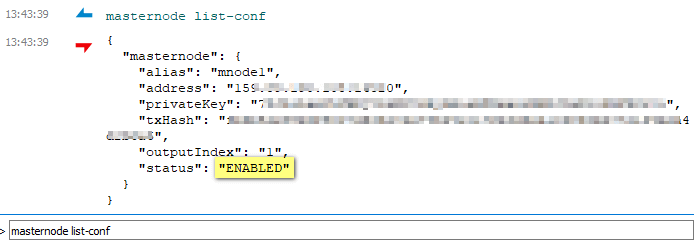
3. In Masternode list-conf result check if the IP address of your VPS server and the port is correct. If that is correct then ensure if TXID and masternode private key matches in both controller and masternode wallet config file.
4. In your local wallet open Tools >> Debug console window and type masternode outputs. It will return collateral output TXID and index. Copy that and go to Tools >> Open Masternode configuration file and check if the one which is returned in console window and the one in masternode.conf file matches.
Format: alias IP:port masternodeprivkey collateral_output_txid collateral_output_index

5. Next note down the masternode private key (masternodeprivkey) in your controller wallet masternode.conf file. Now we need to ensure if this privkey matches VPS wallet’s .conf file. Follow step 3 in masternode wallet.
Masternode Wallet
1. Login to your VPS server, navigate to your masternode wallet and type in coinname-cli masternode status. Make sure to replace the coinname with the name of your masternode coin. If the status returns “Masternode successfully started” then it is working and your masternode is in the masternode payment list.
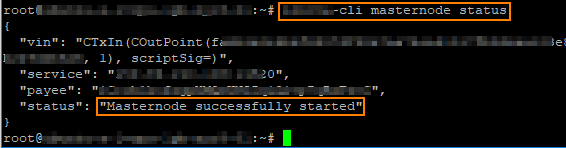
2. In your VPS server If masternode status command returns “Not capable masternode: Masternode not in masternode list” then ensure if your IP address is configured correctly. Check step 2 in controller wallet.
3. In your VPS wallet navigate to your wallet core folder first (Ex: cd .dashcore). Then type nano coinname.conf (Ex: nano dash.conf). It will open the VPS wallet configuration file. Ensure that masternodeprivekey matches with masternode.conf file of your controller wallet.
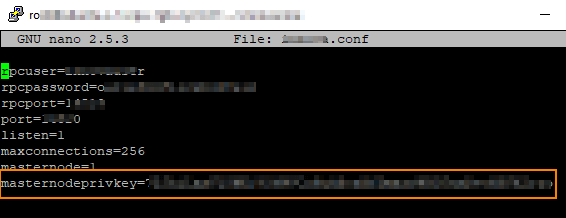
Note: Private keys are generated from your controller wallet using the following command masternode genkey. This is your masternode private key and if it doesn’t match then fix it according. But note that this requires wallet / masternode restart.
4. If your masternode private key, TXID, index, IP and port matches then you should be good to go. Finally in your VPS console type coinname-cli masternodelist full | grep VPSip. Replace coinname with the name of your masternode coin and VPSip with your server IP address. Once done hit enter and it will show the payee detail, masternode status and txHash. If it says ENABLED then you are good to go.
Final Notes:
This is not a masternode troubleshooting guide but just a few ways to check your masternode status and ensure if it is working fine and will receive payments. Instead of opening your wallet and accessing server to check these things there are several free third party masternode monitoring service which you can make use of. Also note that do not restart your wallet until unless the masternode is inactive or offline. Doing so will further delay your payments. Hope it helps. If you have trouble enabling your masternode or if you are not receiving payments for a longer time then it is advised to seek community help.

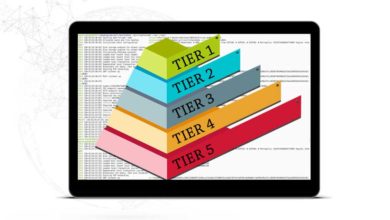


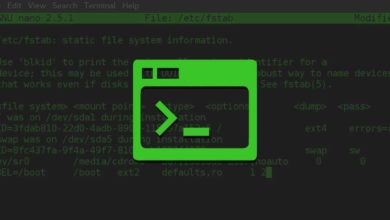
We are from Masternode Market Capital. We are giving types of service like coin marketing, email marketing, Telegram services, discord services, Facebook marketing and Twitter marketing
We kindly request you to advertise our marketing services…
For more details : https://www.mnmarketcap.com/