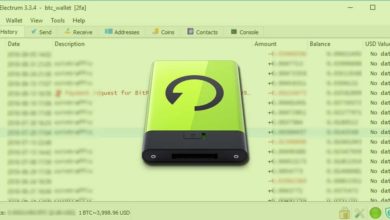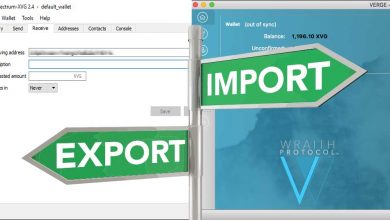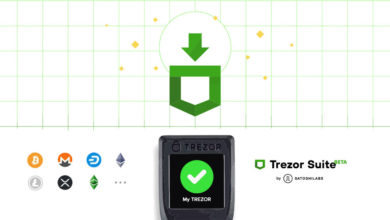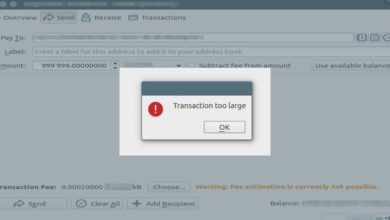Using remote nodes to run Monero wallet without downloading the Blockchain
Are you tired of waiting for your wallet to sync or you don’t have enough storage space to run a full node? The Current Monero blockchain size is more than 50 GB so it takes ages to synchronize. By downloading the blockchain from getmonero.org there is a way to speed up the synchronization. But what if you don’t have enough space. Light weight Monero wallet is the only solution. If you have connected your wallet to a remote node already or if you are looking to use Monero wallet without downloading the entire blockchain then this post if for you. Here we’ll show you how to use Monero wallet without downloading the blockchain to your computer. In addition to that we’ll share when to use remote nodes and the drawbacks of using remote nodes in your wallet.
Light weight Monero wallet?
For Bitcoin, Litecoin and Dash we have light weight Electrum wallet. Ethereum has got service like MyEtherWallet and MetaMask. For Zcash we have Jaxx and Exodus but for Monero there is no light weight wallets. Well, we have MyMonero but it’s a online wallet and most users won’t prefer it as they are less secure. Also we have Cake wallet and Monerujo which are mobile wallets and doesn’t offer much features. Most prefer a desktop wallet client where they have full control over their funds. Do you know that by using remote nodes you can convert your Monero core wallet into a light weight wallet. That is you can run the official GUI or CLI Monero wallet without downloading the entire blockchain to your computer. Let’s see how it’s done.
Using Monero wallet without downloading the Blockchain
The big issue in running core wallet is that it occupies disk space enormously. In Monero wallets you can overcome this issue by connecting your wallet to a public node. By connecting to a remote node you don’t have to download the Blockchain to your computer nor you have to wait for it to sync. This will connect your wallet to the network right away. For this we’ll first need to find a working remote node.
Remote Node list:
Following are the list of remote nodes that you can connect your wallets to. All these nodes are run and maintained by Monero community members. You can also find more Monero remote node list at Monero World.
Remote Node Hostname / IP:
opennode.xmr-tw.org geo.node.moneroworld.com node.moneroworld.com node.xmrbackb.one node.viaxmr.com ushouldrunyourownnode.moneroworld.com
Port:
18089 18089 18089 18081 18081 18089
Now as you have the remote node list we’ll see how to add them in both GUI and CLI wallet.
Adding Remote Node in GUI wallet
Adding remote node in your GUI wallet is very simple. While you initially setup the wallet you’ll be asked to select Daemon settings that is you can either choose to run a full node or connect to a remote node. To avoid using Blockchain files click on connect to a remote node and enter the remote node IP address and port. That’s it!
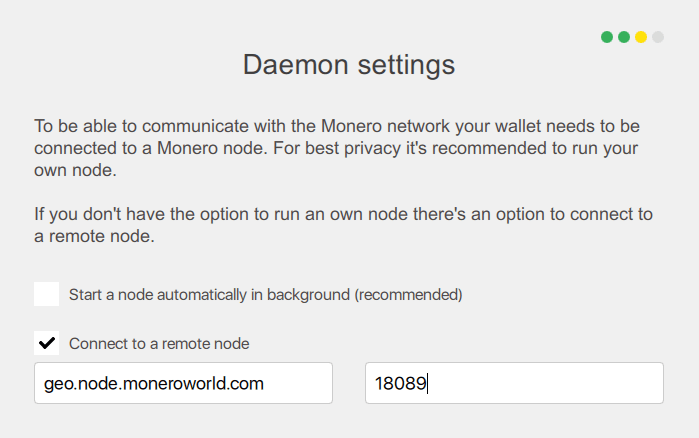
If you already done with the wallet setup without choosing this then you can still connect your wallet to a remote node. To do so go to settings in your GUI wallet where you’ll see an option for wallet mode. Select remote node, enter the IP address and port of the remote node and click on connect. You can switch over to local node and remote node anytime.
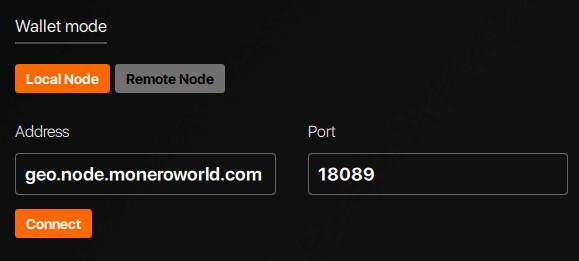
Now you should see the Daemon synchronizing immediately and the network status says connected.
How to connect Monero CLI wallet to remote node?
While GUI wallet has this option; for CLI wallet there is a simple command that you can use to connect your wallet to the remote node.
Windows:
If you are using Windows then create a batch file withing your wallet folder and enter the following command in it. Create something like remote.bat and add the following command. You can change the highlighted IP address and port to any from the list.
monero-wallet-cli.exe --daemon-address node.moneroworld.com:18089
Once done, save the batch file and open it. Choose your wallet file, enter your password and it will start refreshing and connect to the network shortly.

Linux / Mac:
If you are running CLI wallet in Mac or Linux then use the following command to connect to a remote node.
./monero-wallet-cli --daemon-address node.moneroworld.com:18089
That’s it! Now whenever you open your wallet it starts refreshing and by using this remote node it will synchronize with the blockchain data. You can anytime choose to switch back to your local node.
While using remote nodes saves time and resources there are some drawbacks to it.
Drawbacks of running a remote node
First of all using remote nodes won’t compromise your funds. There have been several patches made to limit the information leak when using remote node. In fact they won’t reveal your wallet information such as private keys or balance to the node operator. However you are risking your privacy. The node operator can fetch your IP address and that way they can know the transaction that are associated with it. You can use VPN to hide your IP but still there are some disadvantages concerning privacy and performance.
Remote nodes should always be your last resort that is for example you can use them to check your balance quickly while the blockchain synchronizes. You can use it then and there but never use them as a primary option. Always remember that running your own node is more secure, offers much privacy and less dependence. Moreover by running your own node you support the network which helps decentralization and is the ultimate goal of any cryptocurrency.
In order to get highest level of privacy and to support the network it is recommended that you run a full node. Even if you don’t have enough hard disk space then you can choose to move the blockchain files to another directory where you have free space. Or you can use service like MyMonero.
This is a quick tip and we know most Monero users knows this technique. However we hope people who are new may find this post informative.