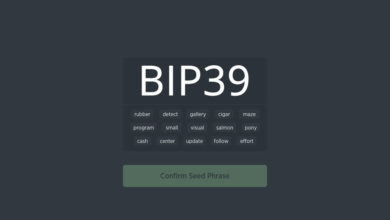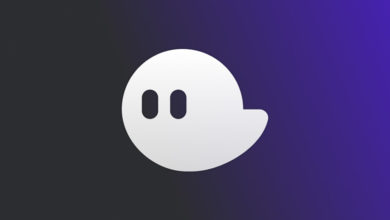Official Garlic wallet and Garlium wallet Setup Guide – Garlicoin (GRLC)
Everyday several new crypto currencies are being added to the coin market capitalization list. Some are tokens, some coins have advanced technology, some coins claim to be fast, some claim to be secure and some even claim to make you rich. Remember that not all coins are legit and not all crypto currencies are going to survive in the long run. Always do your own research before getting in to crypto’s. Recently we found a interesting currency which came fresh out of the oven known as Garlicoin. It is forked from LTC and it claims to have no new technology except ASIC resistant. So what’s so special? Let’s take a brief look about it. We’ll see what is Garlicoin (GRLC) and how to setup Garlic wallet.
What is Garlicoin – GRLC?
Garlicoin is a new, friendly, decentralized and experimental digital currency . It is forked from Litecoin that uses peer-to-peer technology. Garlicoin is open source, blazing fast and secure. so how it all began and what’s so special?
Garlicoin is the result of Reddit post that received over 30k upvotes. Yes, a result of this particular post stating that “If this post gets 30,000 upvotes, I will make a garlic bread crypto currency called Garlicoin”. Currently this post is nearing 50k upvotes. A coin about garlic bread that has huge support from the community with more than 140k subscribers. Nothing serious or special about this coin except community support and MEME power. One such currency that showed its MEME potential is Dogecoin which even has less subscribers compared to Garlicoin. So what are you waiting for?
If you have your GPU ready then you can mine this fresh alt coin that has huge MEME potential. Soon we’ll make a separate post on mining garlic coin. Now here we’ll cover how to setup Garlicoin wallet to send, receive and hold Garlicoin.
Guide to Garlicoin wallet – Step by Step
There are three types of wallet which you can setup to have your own Garlic coins. Online wallet (garlicwallet.com), Garlium wallet (electrum wallet) and official command only Garlic wallet which is available for Windows, Linux and Mac. Here we’ll guide you through setting up all three wallets.
Online Garlic Wallet – garlicwallet.com
Just like My Ether wallet; Garlic Coin has unofficial garlic eWallet where you can store your Garlic Coins. This online wallet provides the interface for you to hold and transfer garlic coins. For additional security it uses Google 2FA Authenticator.
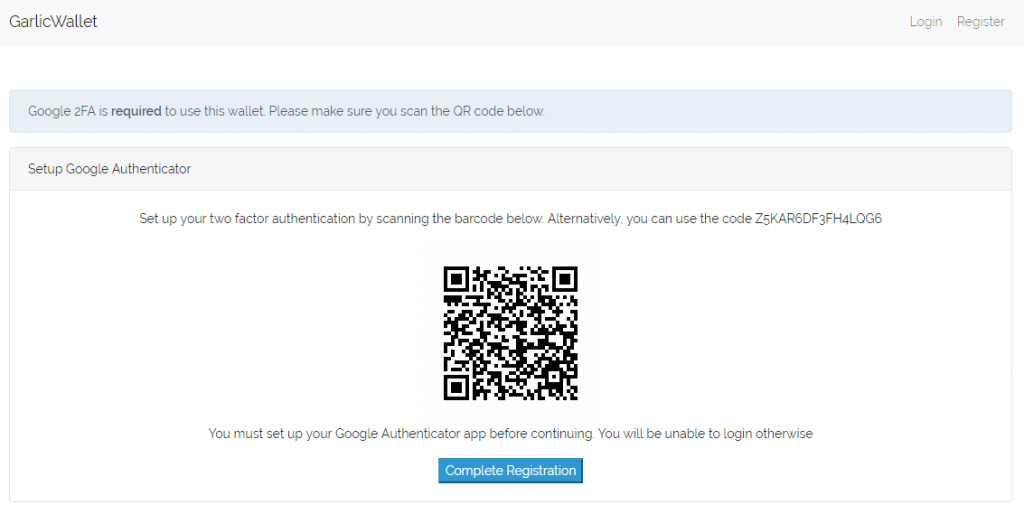
- To create a new Garlic Address go to garlicwallet.com and click on register at the top right corner
- On the register screen enter your username and password. Make sure your password is strong enough.
- Once done you’ll be taken to next screen where you’ll have to setup Google Authenticator. If you are new then use this guide to setup Google Authenticator.
- Scan the QR code using your Google Authenticator App and click on complete registration.
- Next enter the Google Authenticator code to verify and login to your online Garlic wallet account.
Once you login you should see the dashboard where you can generate a new Garlic address.
When you login to garlicwallet.com you may see this message at times. ” Okay, I am slowly letting you guys in. If you are seeing this message, you are in a queue whilst the load dies down. Just keep refreshing. Refreshing is fine. Once the page starts taking a while to load, that means you are in.”. This is due to heavy traffic and you’ll have to keep reloading the page to enter the site. For such reasons we suggest you to use Garlium Wallet which is quite easy to setup . Moreover online wallets are not secure and it is not recommended to store your coins online.
Garlium Wallet setup guide
Similar to Verge electrum wallet Garlium is a light weight, easy to use desktop GUI wallet for Garlicoin that is based on electrum. This is the recommended wallet for Garlicoin as it is safe and secure. Moreover you hold the private keys for your Garlic address. Alright, let setup Garlium Wallet.
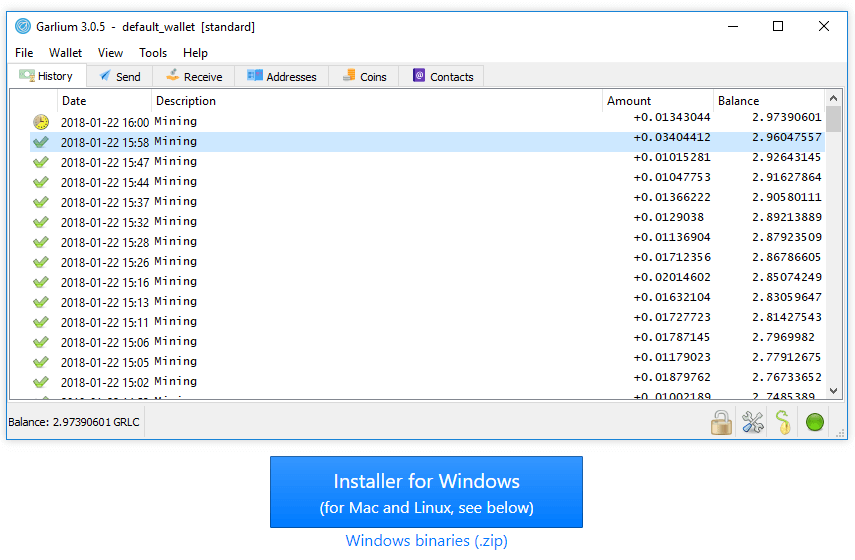
1. Go to Github Garlium Wallet page and download the installer for windows. Garlium is also available for Mac as well as Linux and the information can be found on the same page along with FAQs.
2. Once you download you’ll get garlium-setup.exe file. Just open the setup file and follow the on screen instructions.
3. While going through the setup process you’ll be asked to set a password for your wallet. Set a strong password and make sure to remember this or store it in a safe place. You’ll need to enter this password each time you open your wallet or to do transaction or to know the private keys of your address.
4. In addition to this your wallet also generates a wallet seed. Remember to store this random 12 words on a paper and keep it safely. This seed will allow you to recover your wallet in case of computer failure. Remember that never disclose your wallet password or seed to anybody.
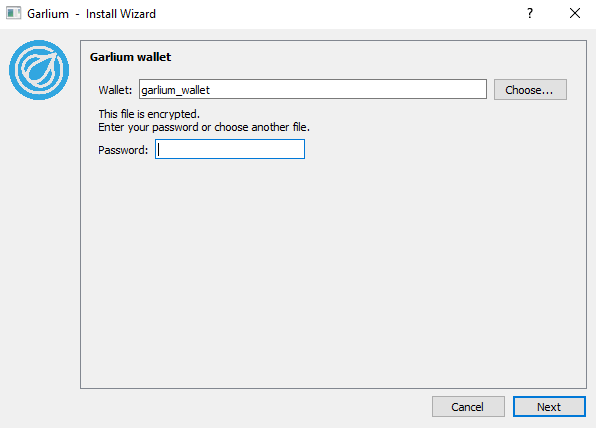
5. Now each time when you open your Garlium wallet you’ll have to select the wallet file by entering your password.
Your Garlium wallet is now ready and you can create your new receiving address. Go to receive tab, it will generate a receiving address, set a description, set request expires never and save the address. Now you can use this address and start mining or start receiving Garlic coins.
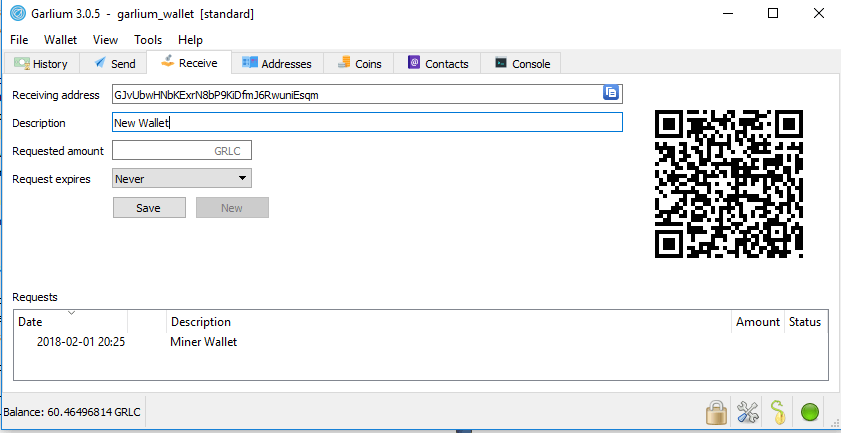
Garlium wallet is self explanatory. Use send tab if you’d like to send GRLC to another address, use history tab to view all your transactions and go to address tab to view all your garlic address. To backup your Garlium wallet go to File >> save copy.
Garlicoin official Windows wallet setup guide
If you just need a garlic wallet address so that you can mine in a pool using your GPUs then we suggest you to use Garlium wallet. Official wallet is only needed when you are planning on solo mining. This official garlic wallet has to be setup using command line so please follow the instructions carefully.
Step 1: First we’ll need to download the wallet files. Go to Garlicoin official website and download the Windows binaries. Choose 64 bit or 32 bit according to your windows install.
Step 2: Unzip the file and put it in a folder where you wish to run your wallet from. You’ll find two folders such as bin and lib. For this tutorial we are going to use E:\Crypto Craze\GarlicCoin.
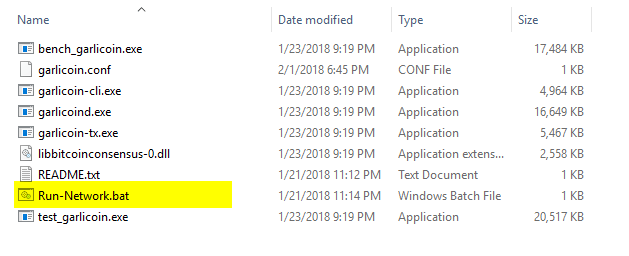
Step 3: Next download this quick start files here. Once done unzip, copy these three files (garlicoin.conf, readme.txt and Run-Network.bat) and put it in bin folder.
Step 4: Now all your files are ready. Lets connect to the network and start downloading the blockchain. To do so open Run-Network.bat file which opens a command window. Allow fire wall access to this program and let it run in the background. This command window says nothing, however you’ll have to open this file whenever you are solo mining or wish to use your wallet.
Step 5: As you open the Run-Network.bat it will start downloading the blockchain and it will also create a wallet file. You can find these core files in AppData\Roaming folder. Now we’ll have to move the config file to this core folder.
Step 6: Copy the garlicoin.conf file from bin folder which you extracted in step 3. Then go to C >> Users >> Your PC Username >> AppData (Hidden File) >> Roaming. There you’ll find a folder named Garlicoin which was created by the command file (Run-Network.bat). Just move the garlicoin.conf file there. That’s it.
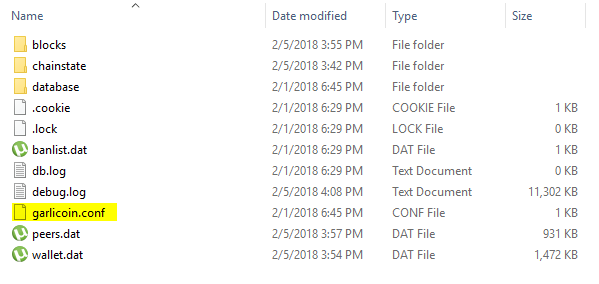
Everything is ready. Now it’s time to get the wallet information and blockchain details. Make sure Run-Network.bat file is open as it keeps the network up and running.
Getting Wallet and Blockchain information
Now we are going to use command prompt to know the downloaded blockchain information, to get wallet address, to send coins and to backup this wallet.
Step 1: Knowing Blockchain information
Open new Command Prompt window and navigate to your Garlicoin Bin folder. Here is how you do it.
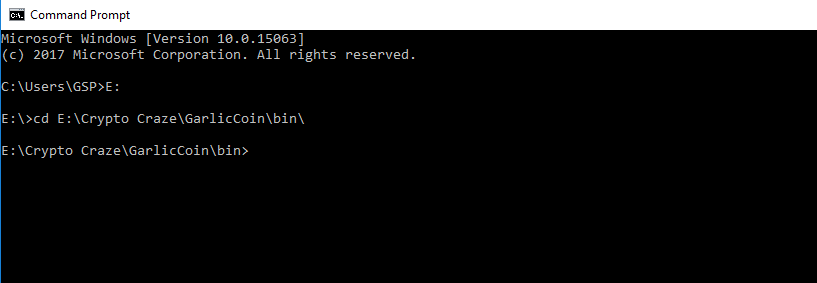
- First type the drive name where you kept your Garlicoin folder. In our case its E:\.
- Then type cd space Garlic folder bin location path and hit Enter as you see in the image above.
- You have now navigated to your Garlic Coin folder using Command Prompt. Now to know the downloaded blockchain information type garlicoin-cli getblockchaininfo and hit Enter.
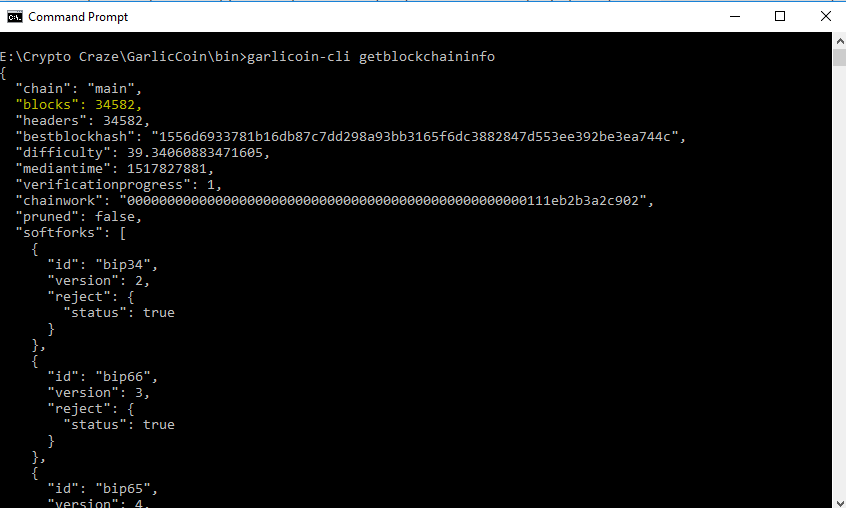
It will display the number of blocks that is downloaded to your computer. To know the blockchain sync status go to https://garli.co.in/api/getblockcount and check its value with the one your command window displays. If both the values are same then the sync is complete. You can run this command again to check the blockchain status.
Step 2: Getting New Wallet address and wallet info
In the same command window use command line garlicoin-cli getnewaddress to know your wallet address or to generate a new wallet address. It will return a series of numbers and letters which is your Garlic address. To copy this address select the address using your mouse and right click. Use this address to start mining or start receiving garlic coins.
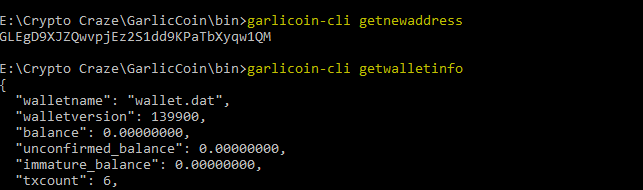
To know the wallet information such as wallet name, wallet balance and transaction count you can use the command line garlicoin-cli getwalletinfo.
Step 3: Sending Garlic Coins to another address
To send the garlic coins to someone that you wish use this command line garlicoin-cli sendtoaddress “garlicaddress” amount.
Example: garlicoin-cli sendtoaddress ” GVDbybreBnM15QRD33JAeXvMrDrjB3Dekh ” 50
Step 4: Backup up your Garlicoin wallet
It is always better to store a backup of your wallet in case something goes wrong. To create a wallet backup use command garlicoin-cli walletbackup “garlicbackup” and hit enter. It will save the backup file in bin folder. Move the backup file to somewhere safe so you can retrieve your wallet using this file incase if your wallet gets corrupt.
That’s it! Your Garlicoin wallet is ready. You can now start mining and receive coins. Soon we’ll publish a guide on mining Garlicoin. Please do share it if you found this helpful. If you have any questions regarding Garlic Coin wallet then please make a comment.