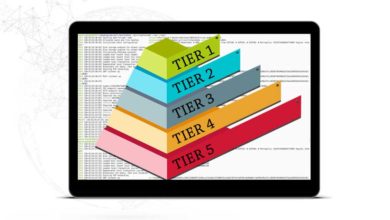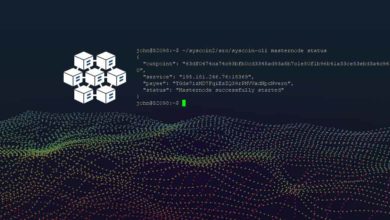How to stop / turn off a Masternode and remove coins from it
Has the price of your Masternode went up and you’d like to sell them quickly? Are you running more than 2 nodes of a same coin and would like to disable a node to spend those coins? The Masternode which you are running seems so worthless and you’d like to terminate it completely? There are numerous other reasons for an user to stop their masternodes. If you are one of them then this guide is for or you.
How to stop a Masternode?
Setting up masternodes involves too many steps but stopping masternodes and using those funds is quite simple. We never thought a guide is necessary for this until recently one of our user asked us the following question: I would like to disable the masternode and use those coins, can I spend them right away or should I stop the masternode first?
When you setup a Masternode your wallet will automatically lock down the collateral amount. It is just a protection for your masternode to avoid being taking down accidentally. Since the input is locked you’ll not be able to spend them right away. If you do so then you’ll get the following error message: “insufficient funds or the amount exceeds your balance”. So what is the right way to turn off masternodes and use the collateral amount?
Also read: How to safely withdraw masternode rewards
Disabling masternodes and spending collateral
To spend your Masternode collateral amount (1000 coins) you’ll need to unlock the coins. To unlock the input you need to first enable coin control feature in your wallet. Open your hot wallet Go to settings >> options >> wallet and select “enable coin control features”. Now head to send tab of your wallet and click on inputs button which will open coin selection window. There you’ll find the collateral amount being locked and grayed out. Now right click that amount and click on “Unlock unspent” and it will unlock those funds. Simply unlocking this funds will not stop your masternode but if you move those coins to another address then your masternode will be taken down.
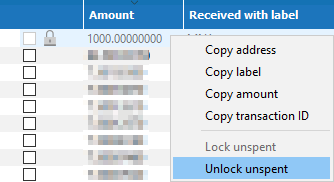
Instead of unlocking collateral using coin control feature there is also another method. First close your core wallet, head to your wallet file location and then open masternode.conf file. There you’ll find the entry of your masternode. You can either delete it or for future reference better add # in front of that masternode config line. Now restart your wallet and your masternode coins will be unlocked. You can then spend those coins normally.
Also read: How to check masternode status
Stop Masternode in VPS
Now as you have spent the masternode amount your masternode has went offline. However the wallet in your VPS will be still running consuming the server resources. To stop the masternode wallet follow these steps. Login to your VPS server and type in the following command coinname-cli stop (replace coinname with the name of your masternode coin). That’s it! Your masternode has been terminated completely.
Now if you ever wish to revive the masternode then first send the collateral amount to the same wallet address. Then start the masternode wallet and wait for it to sync. Once it is done open your local wallet masternode config file and input the txid and index accordingly. After this open your wallet, navigate to masternodes tab and start alias. This is only if you are using same VPS / IP. If you’ve moved to different server then in config file you need to change the IP details accordingly.
In another separate guide we’ll show you the right way to move Masternode from one server to another. Also we’ll make an post on some of the common SSH commands for Linux VPS which should come in handy when dealing with masternodes.